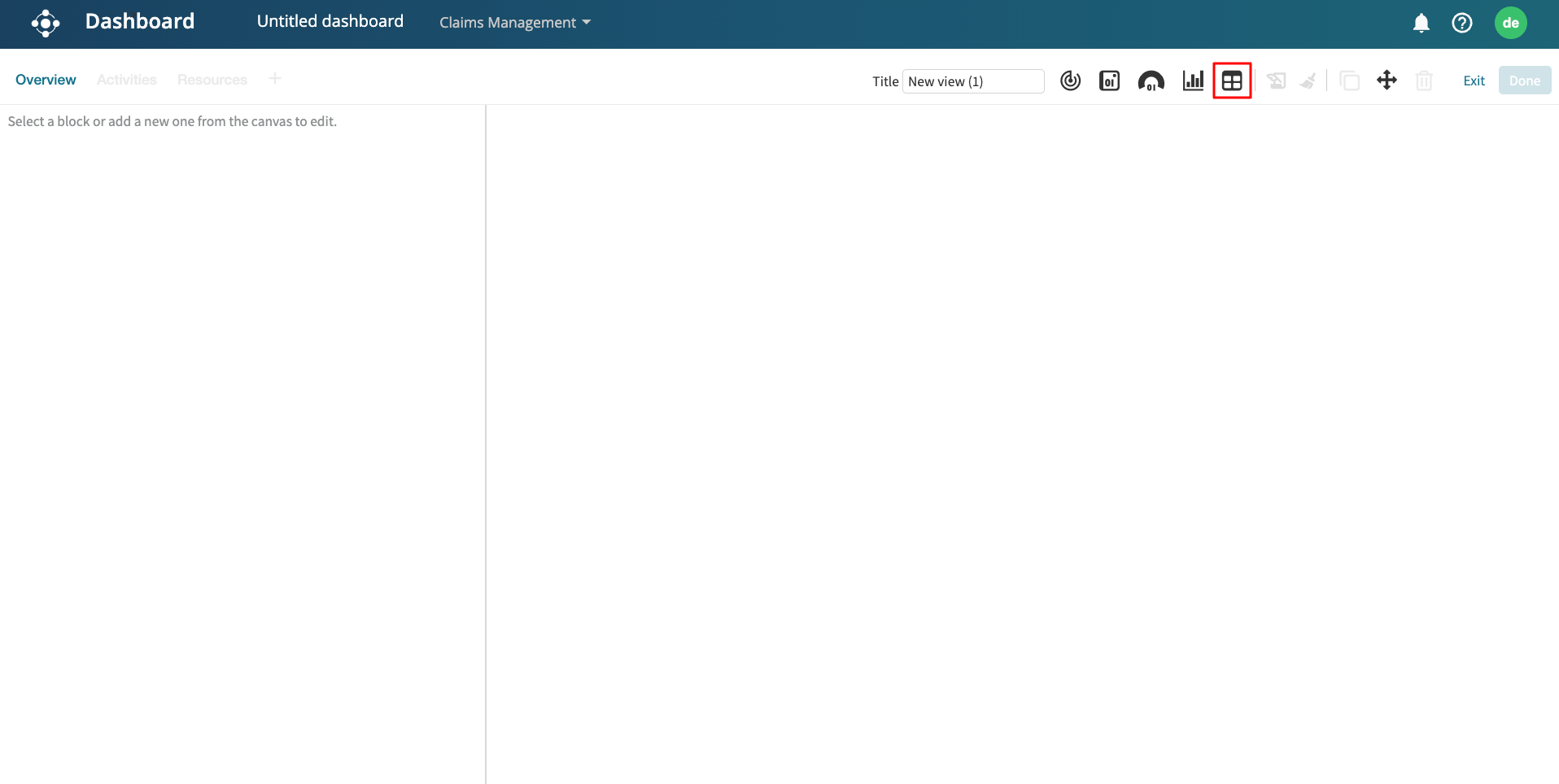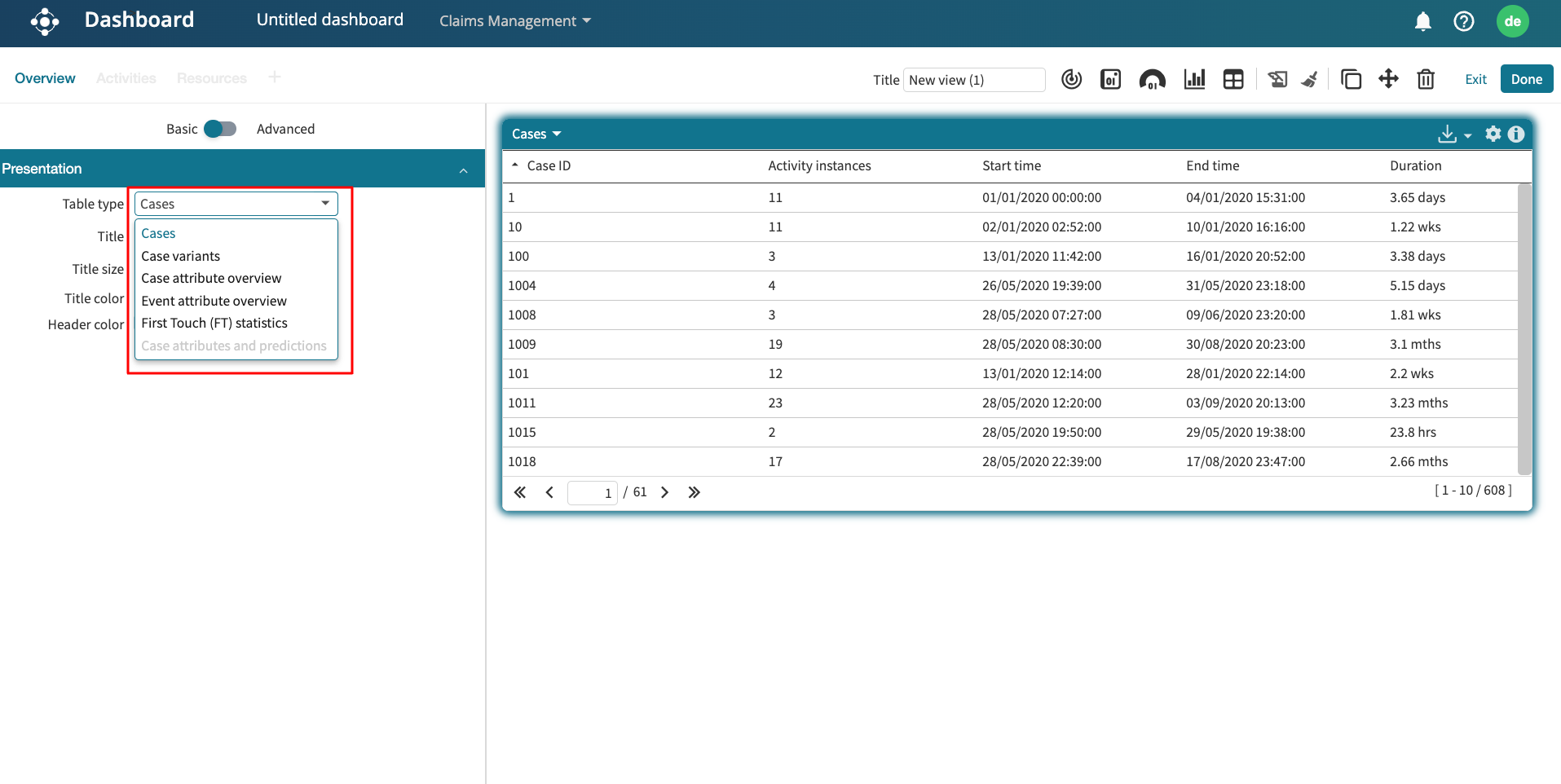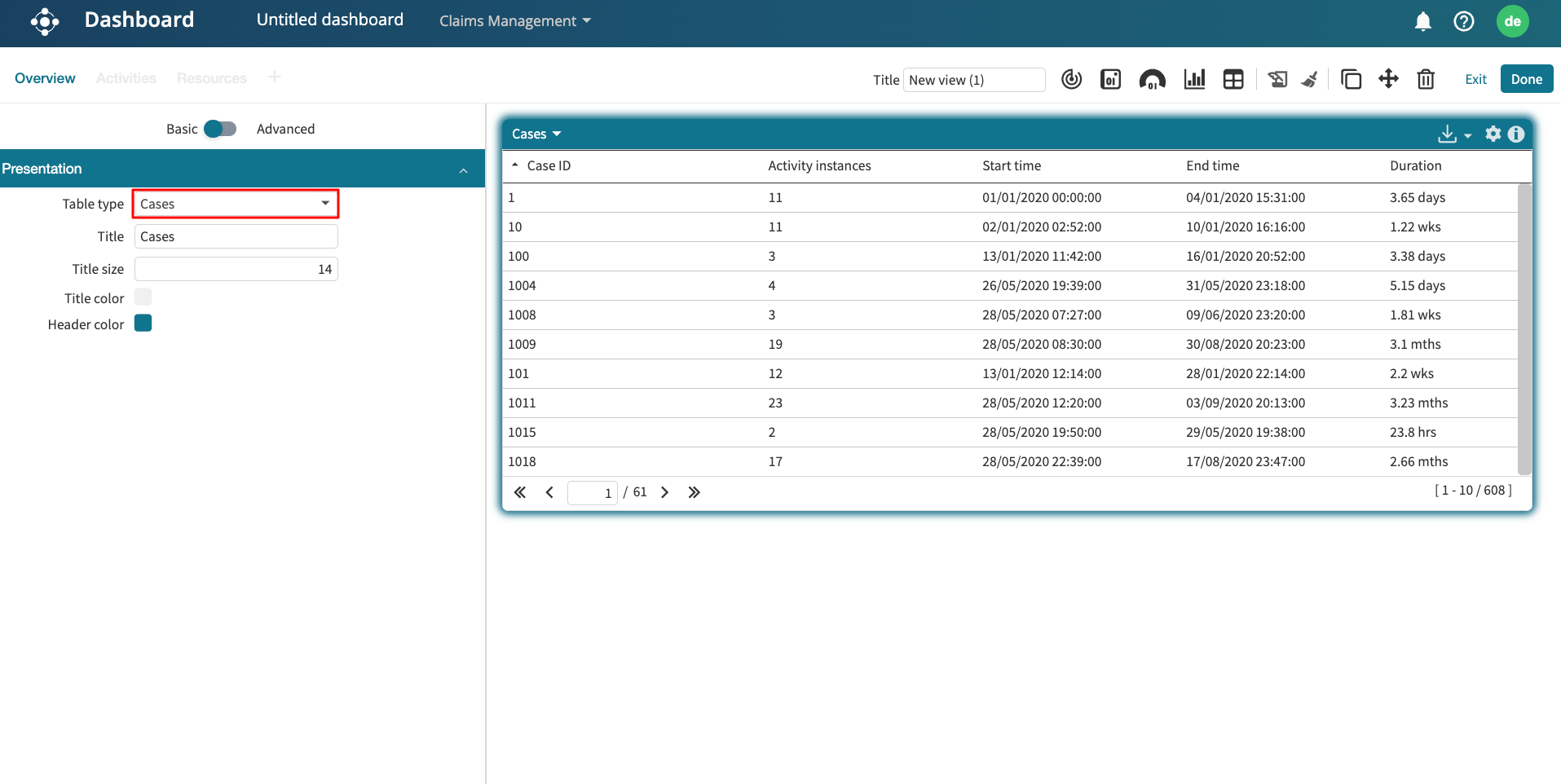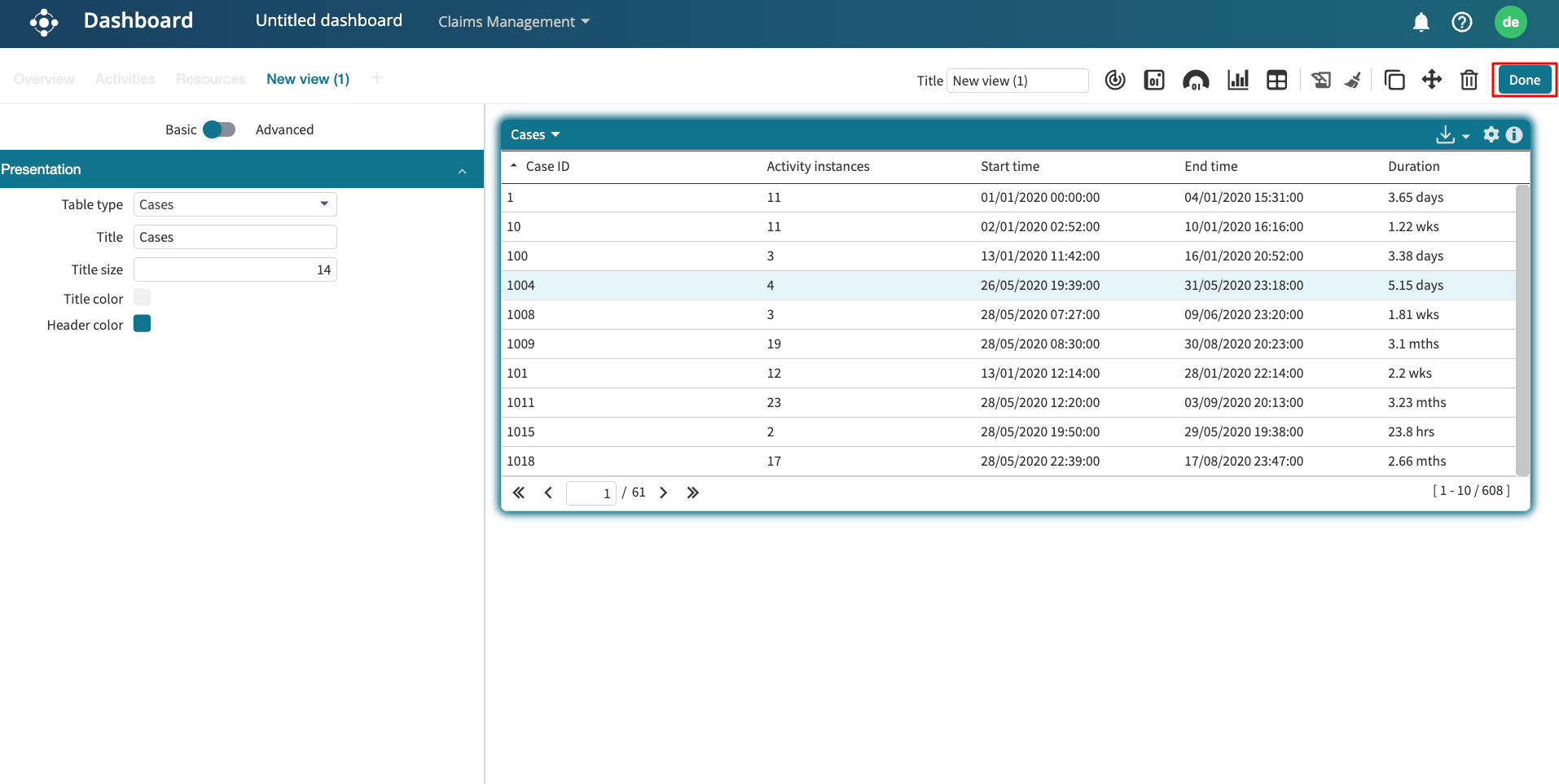Add data sources to a dashboard
To display insight in the dashboard based on event logs, widgets such as KPIs, metrics, charts, and tables need to be connected to a data source. The data source is an event log in our Workspace.
We add a data source by browsing the available logs from the following tabs:
Home folder: File structure in our Apromore workspace
Dashboard logs: Logs already used in the dashboard.
Recently opened: Logs that have recently opened in Process Discoverer.
Starred logs: Logs that have been added to Favorites.
For instance, to add a data source for a chart, click Add widget > Chart. This displays the Add data for widget creation window.
We can select the log from the Home folder following the file structure in our Workspace.
We can also reuse data sources that are already part of our dashboard. For example, if we have used a particular log to create an existing widget, we can select that same log for the new widget. In the Add data for widget creation window, go to Dashboard logs. This displays all logs currently in use on the dashboard.
We can also select a log that has been recently opened in Process Discoverer. Go to Recent.
Lastly, we can select a log that has been added to Favorites. Go to Starred.
Once confirmed, the log data will determine the widget value.