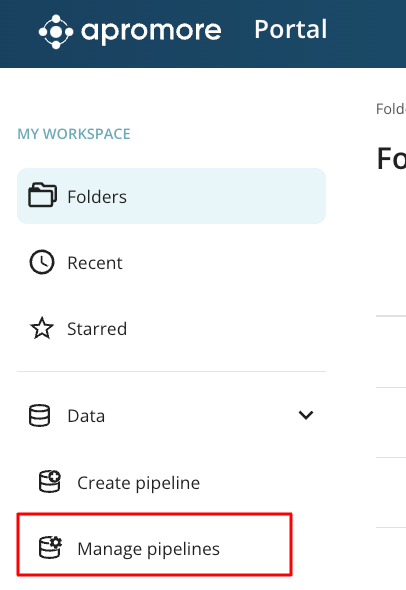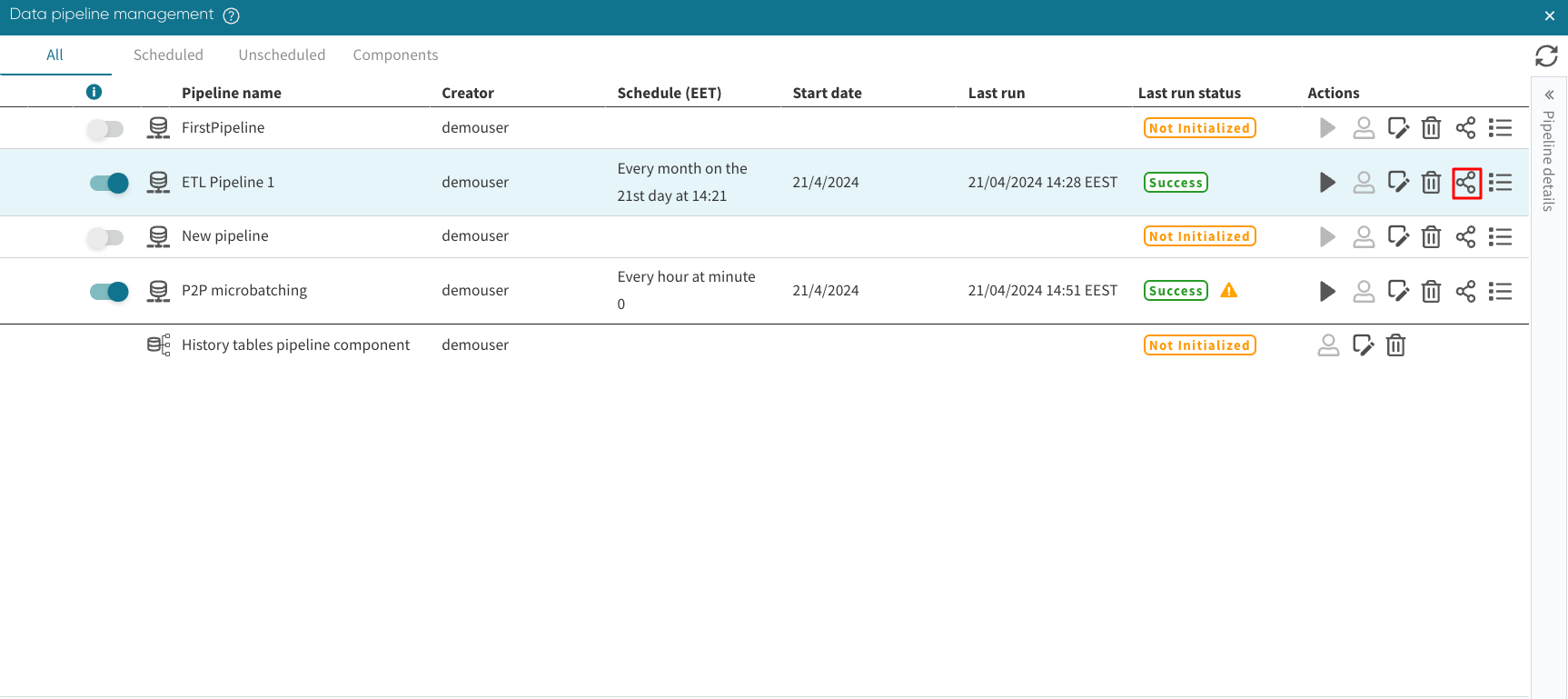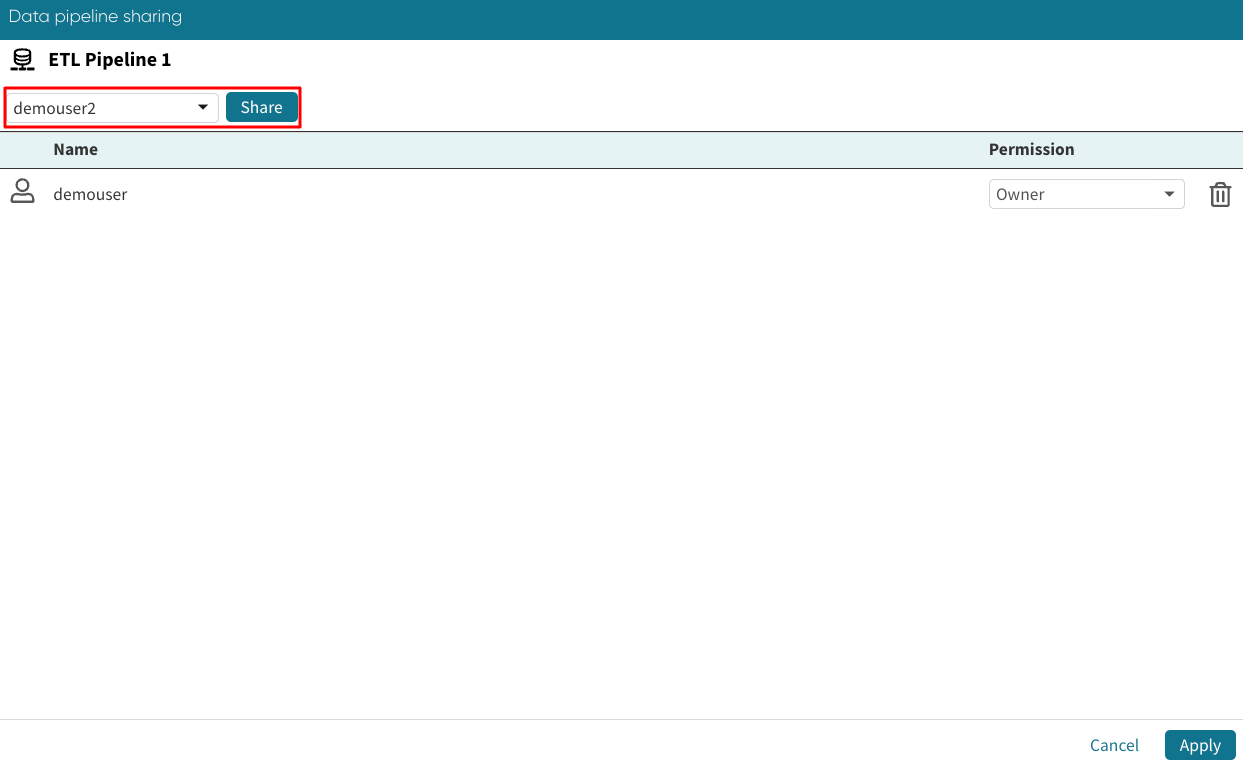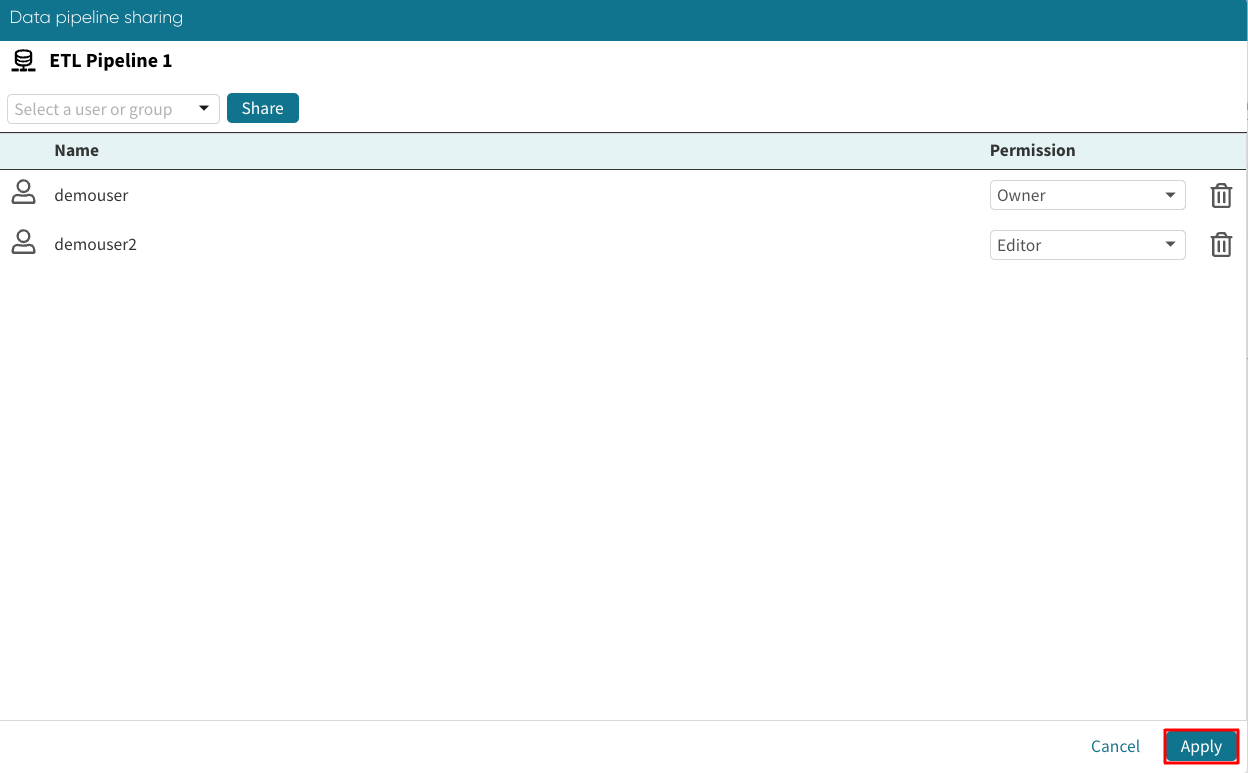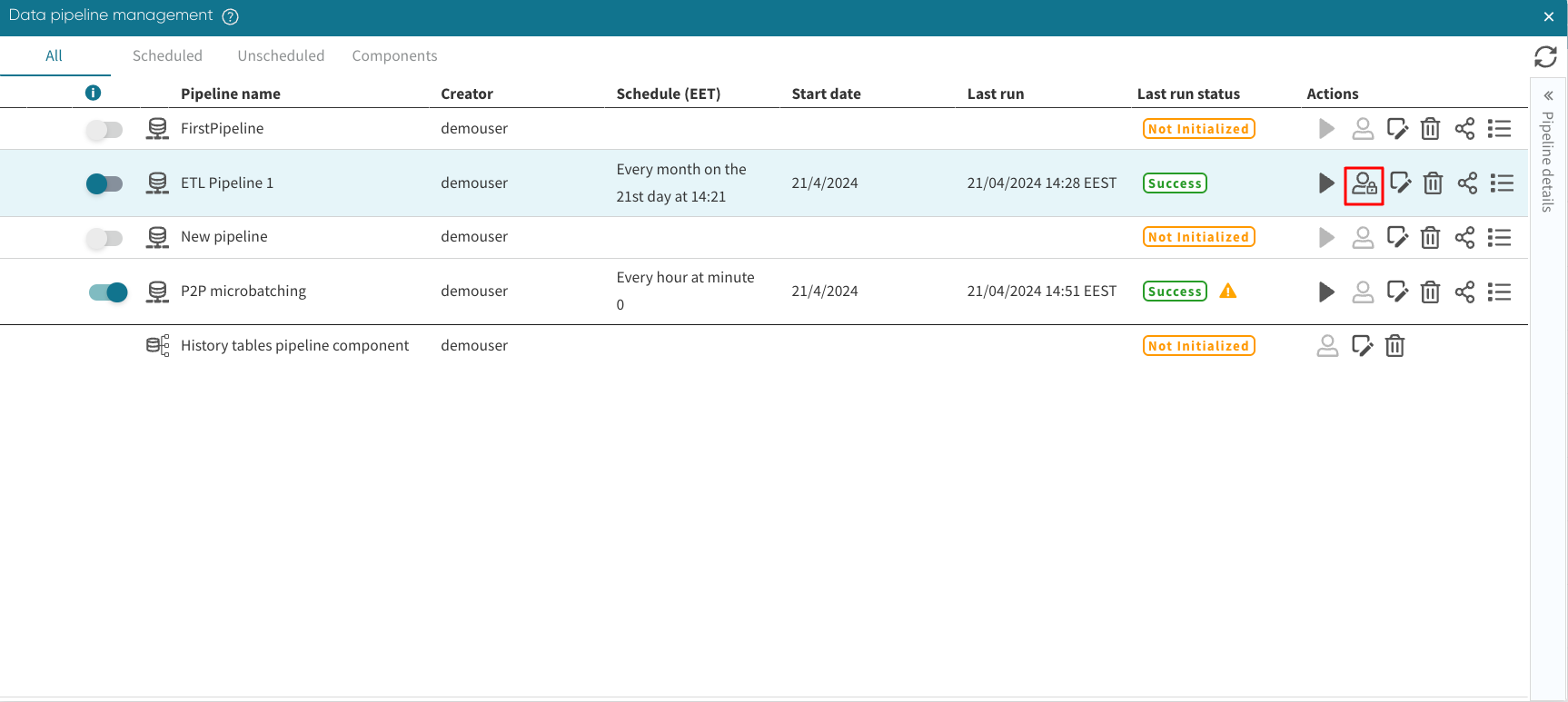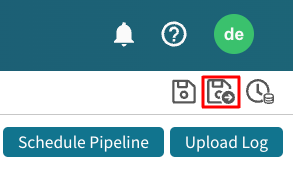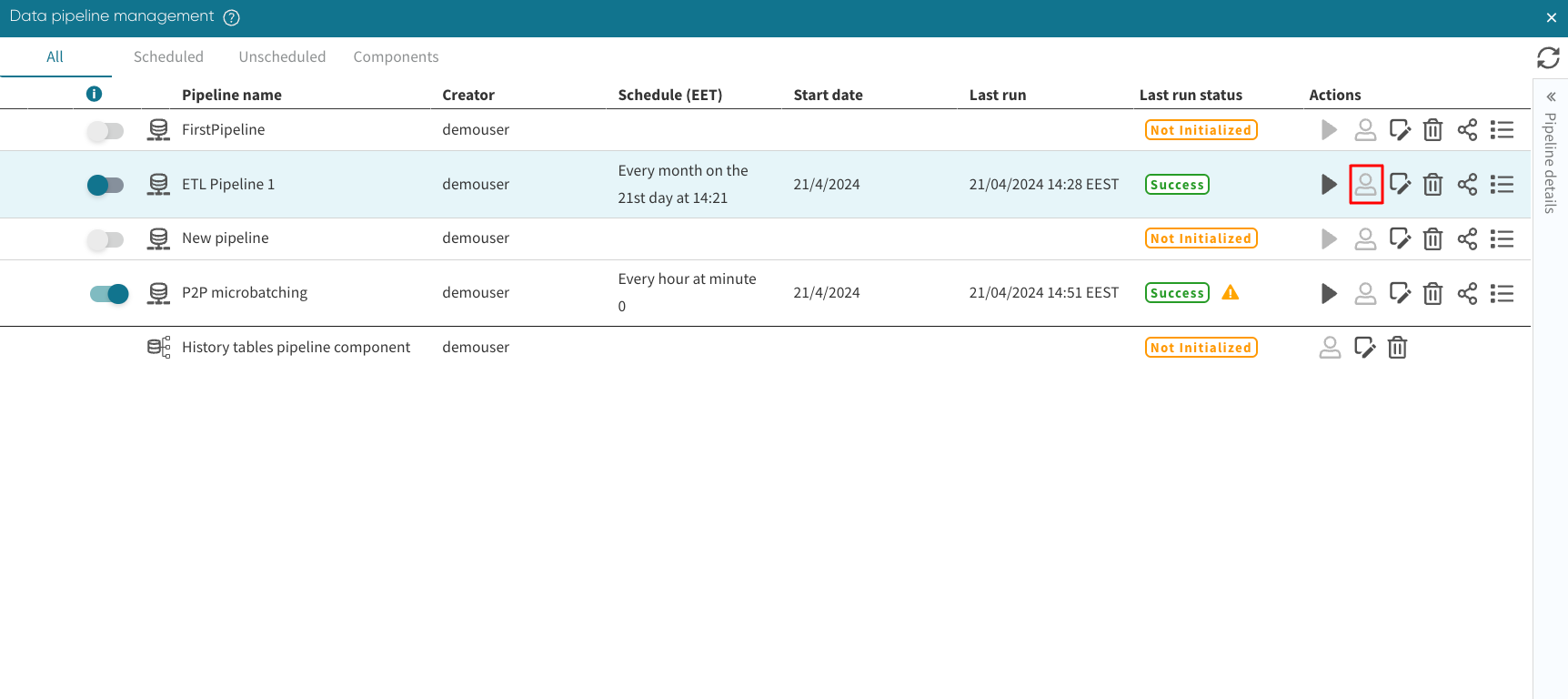Share data pipeline
Apromore allows us to share an ETL pipeline with other users or groups, so that these users or groups can view, edit or own the shared pipeline.
To share an existing ETL pipeline, click the Data > Manage pipelines in Portal to view the saved pipelines.
The Data pipeline management window opens, showing all created ETL pipelines.
Click on the share icon  to share a pipeline.
to share a pipeline.
From the dropdown, select the users/groups we wish to share the pipeline with. Click Share.
By default, Apromore assigns the “Viewer (full)” permission to the shared user/group. We can change the access right in the dropdown. The following access rights can be specified:
Viewer (full): The shared user/group can view and utilize the ETL pipeline.
Editor: The shared user/group can view, run, and change the setup of the ETL pipeline.
Owner: The shared user/group owns the pipeline allowing them to share the ETL pipeline with other users/groups. They can also view, utilize and change the setup of the ETL pipeline.
Click Apply to share.
Note
When an ETL pipeline is shared with a user or a group, this user or group also gains ownership of the target folder of the data pipeline. This is necessary to run the pipeline successfully, since a pipeline run will produce a log in the target folder.
When a shared ETL pipeline is being edited by someone else, it is locked and cannot be edited by you.
The lock icon  that appears indicates this.
that appears indicates this.
To release the lock and edit the pipeline, the user making changes can save and exit the ETL pipeline.
The user can also click the Apromore logo to return to Portal.
Alternatively, the user making changes to the pipeline can release the lock on the pipeline by opening the “Manage Pipeline” window and clicking
the lock icon  next to pipeline.
The icon now appears without the lock indicating the pipeline is now unlocked and can be edited.
next to pipeline.
The icon now appears without the lock indicating the pipeline is now unlocked and can be edited.
Note
Only the user who locked a pipeline can unlock it by clicking the lock icon in the pipeline.
A pipeline lock is also automatically released when the user who locked it logs out, or when their session expires due to a timeout.