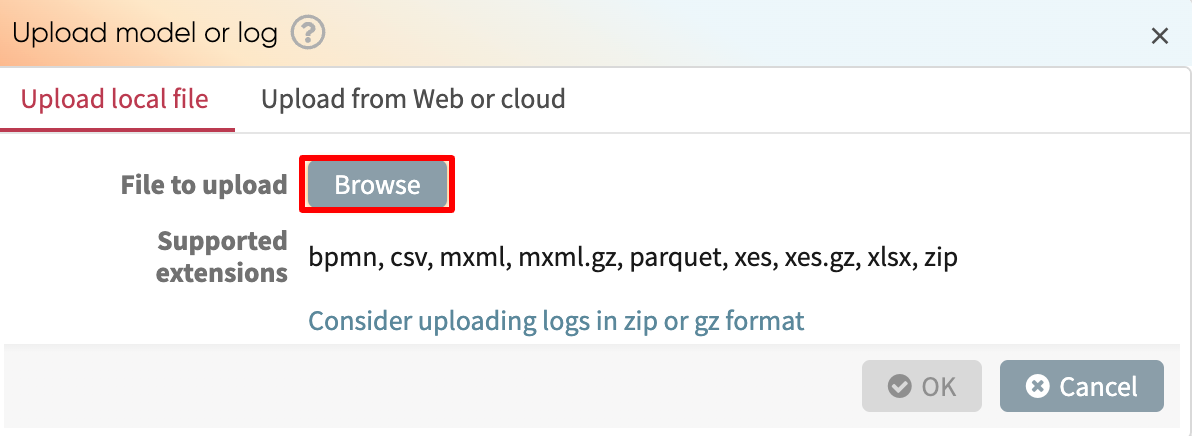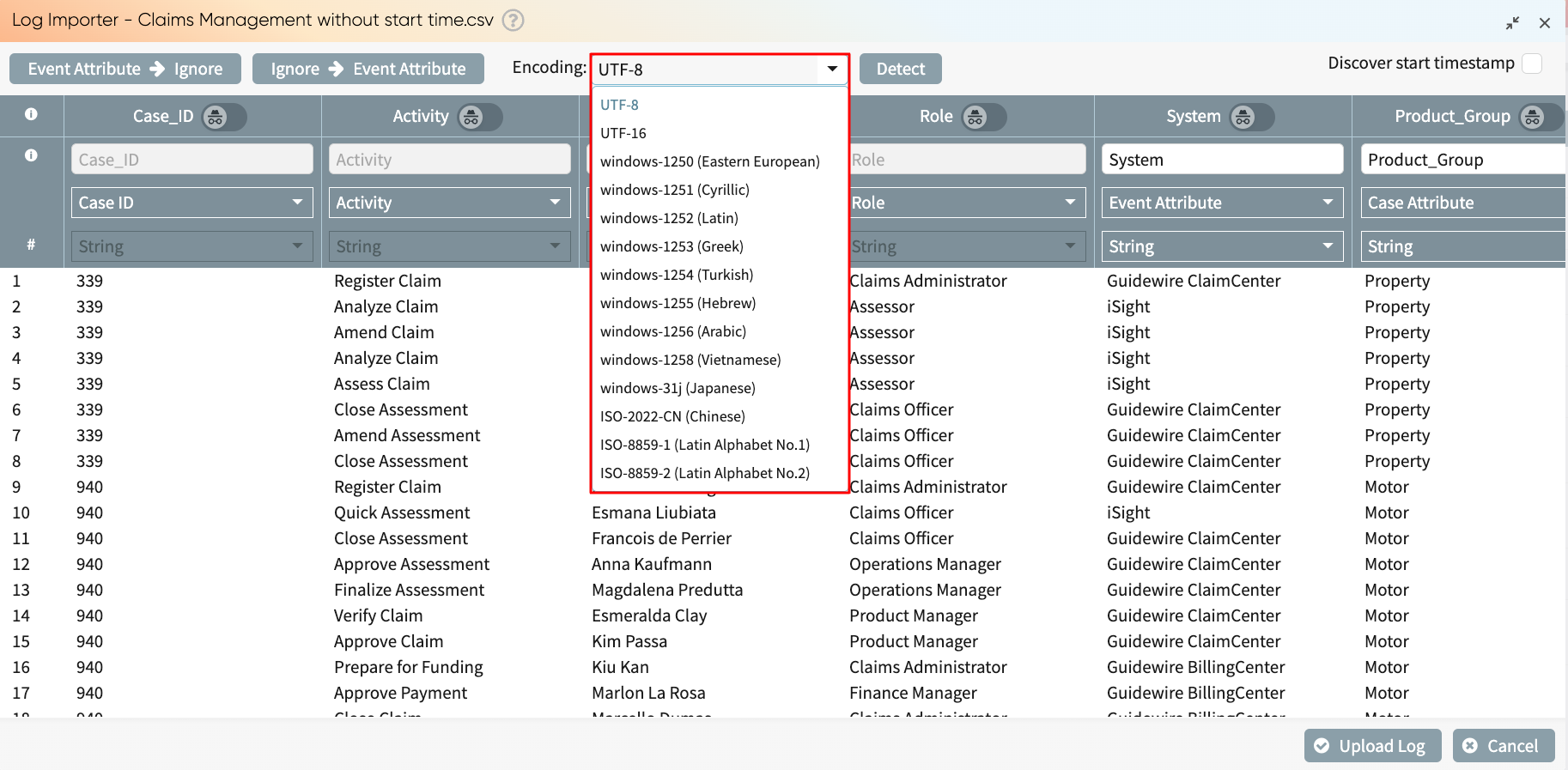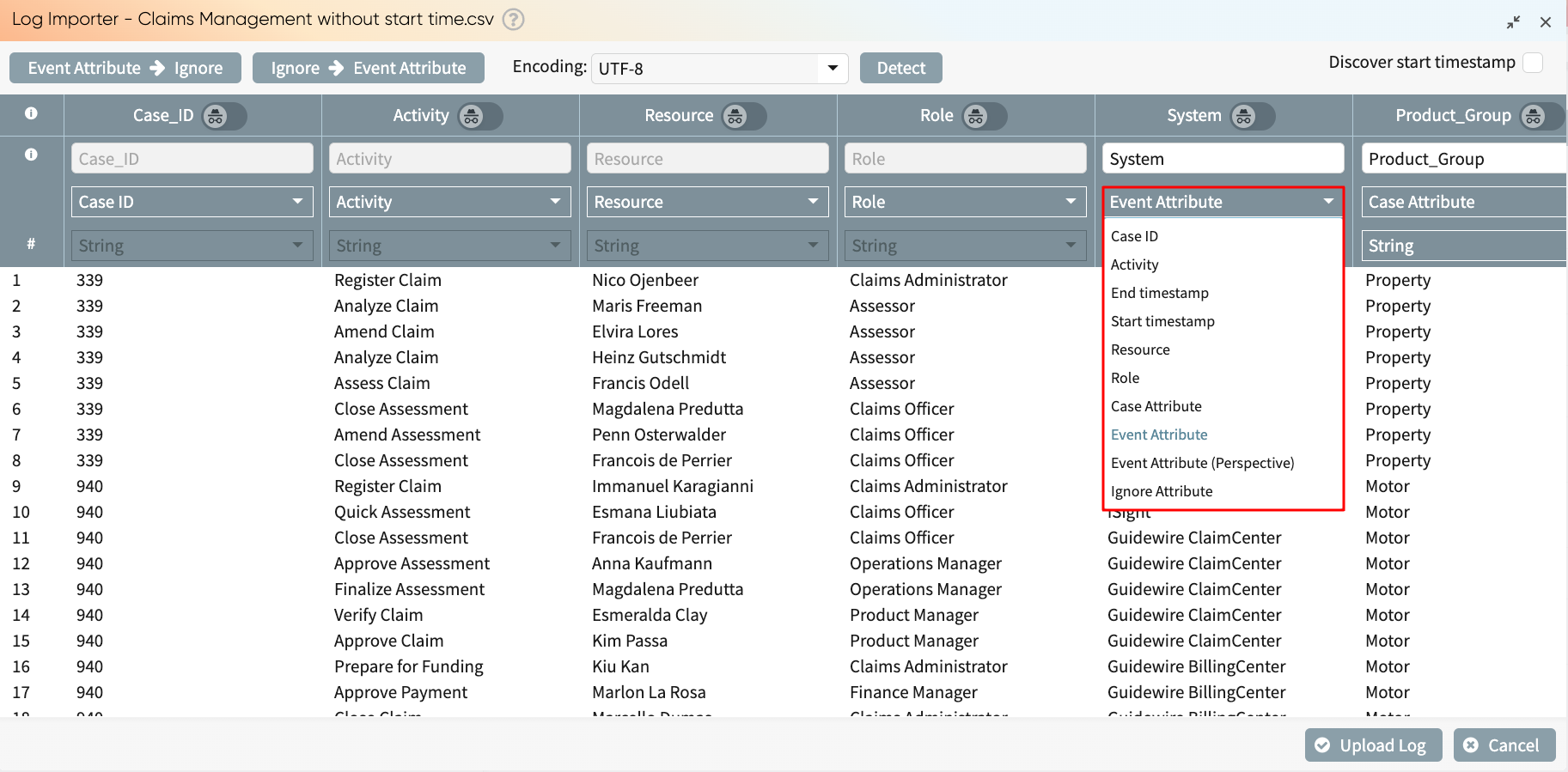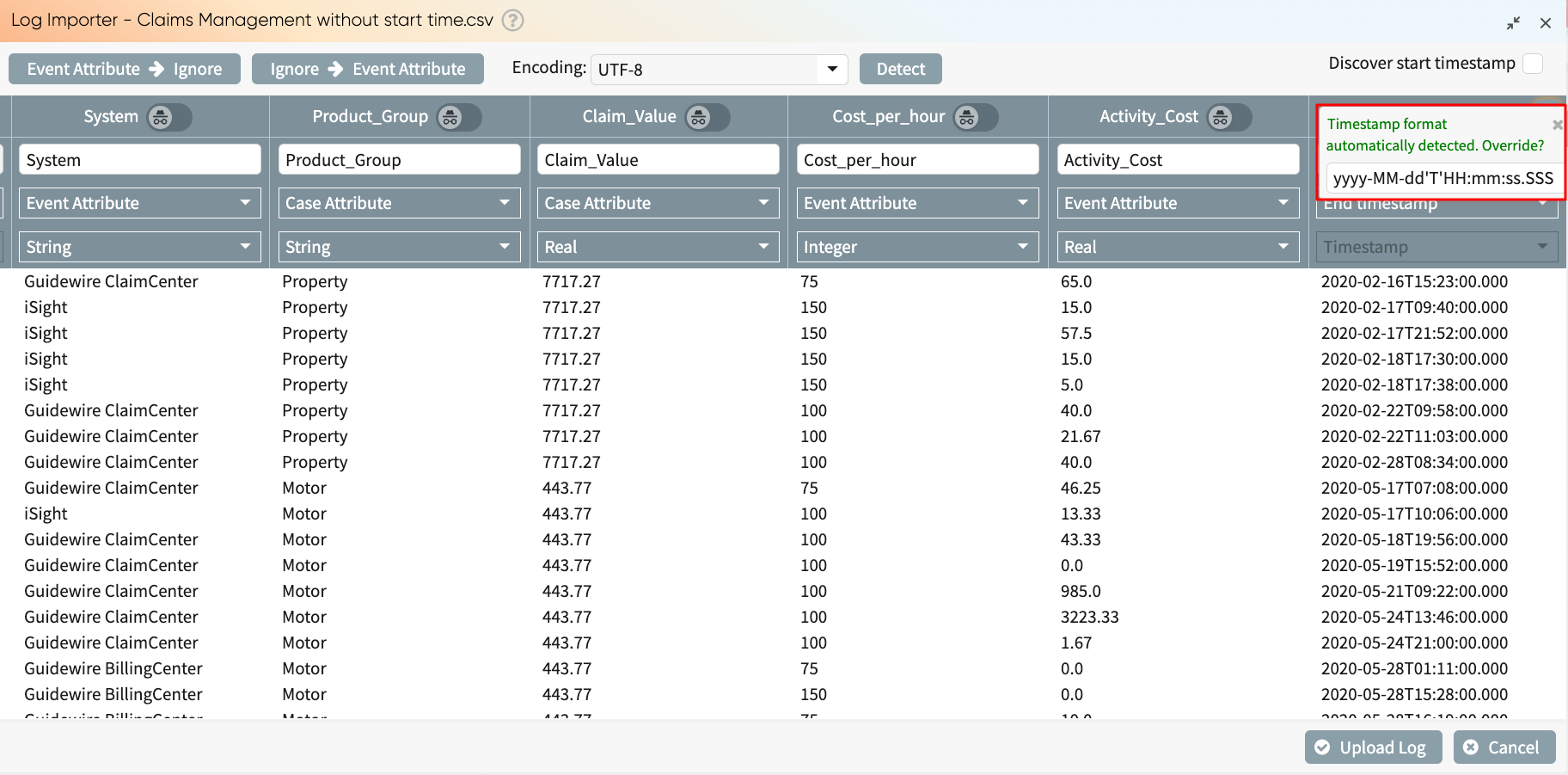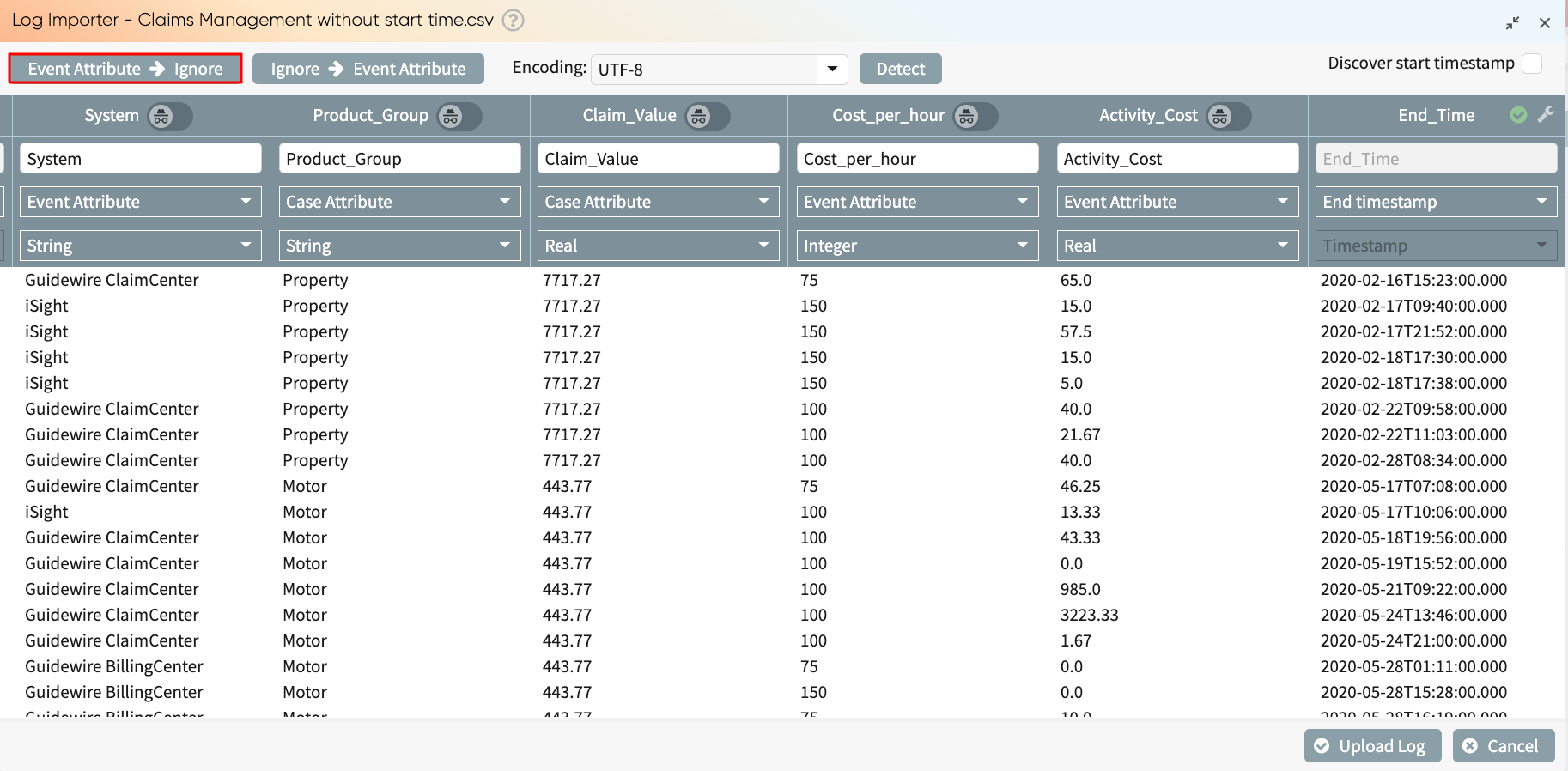Explore the task mining data in Process Discoverer
The predefined column types—activity, resource, window, step, and window element (but not screenshot)—are treated as perspectives in Apromore. They appear in the Perspectives dropdown menu, where we can switch perspectives. For example, we can move from the activity perspective to the window, window element, or step perspective.
If screenshots were captured for any activity instances, the corresponding activity instances will display an image icon in the top-right corner.
To view a screenshot for a specific node, click its image icon. For instance, if we want to see the screenshot of the “Recently Viewed” step in Salesforce, click the icon on that node.
This displays the captured screenshot.
If multiple screenshots are taken during an event, we can use the navigation icons to view the other screenshots. This allows us to understand how the user’s screen changes while performing the task.