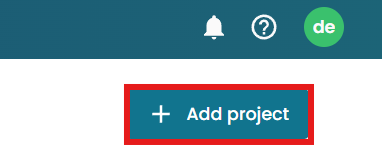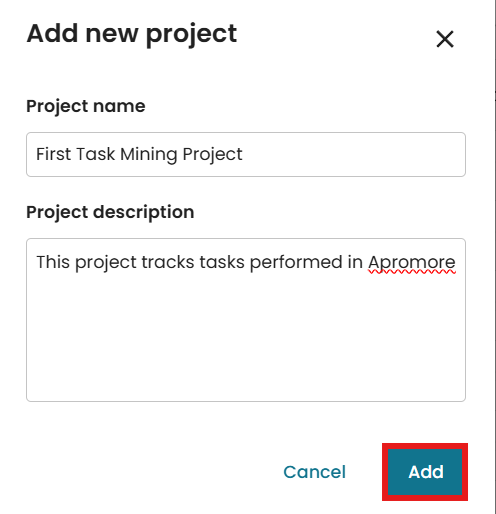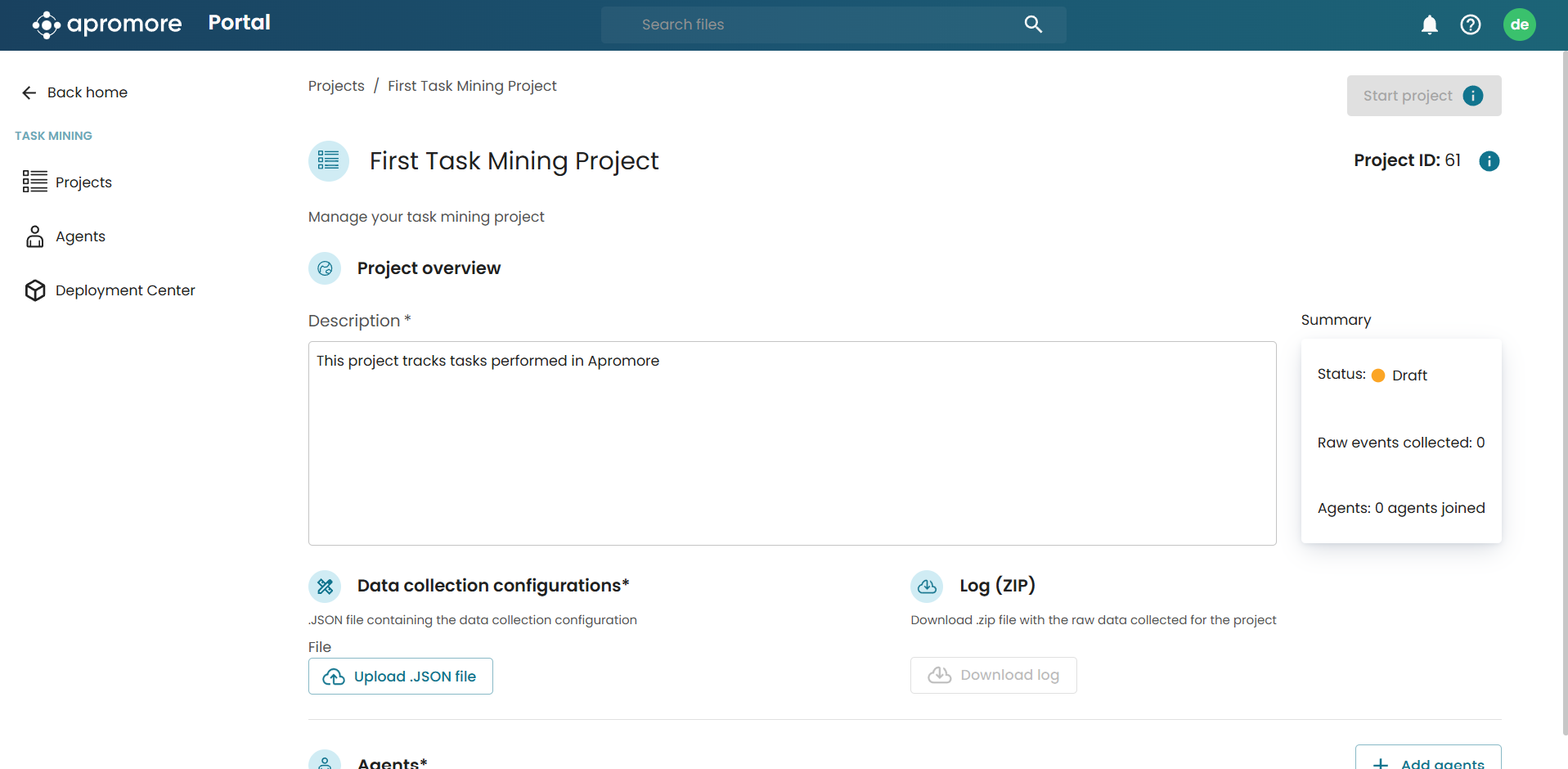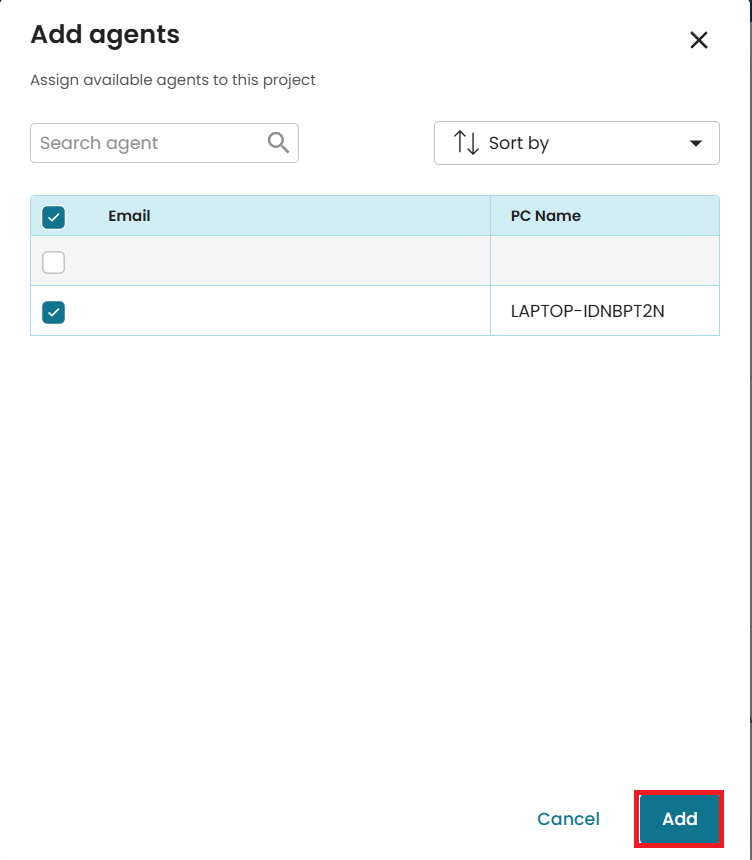Manage filter criteria
Apromore allows us to define, apply, and save multiple filters.
After applying a filter, click the Filter icon 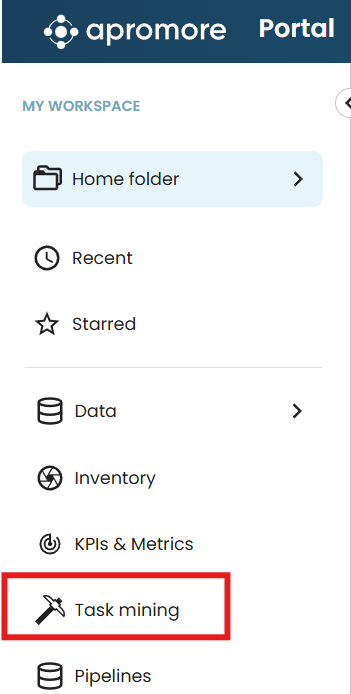 to open the Filter log window.
Click “+” in the top-left corner to add more filters.
to open the Filter log window.
Click “+” in the top-left corner to add more filters.
We can save a filter by clicking the Save as button.
We can edit a filter by double-clicking it. To learn more about saving filters, see Save filter.
We can change the sequence of the filters by using the top-down arrows on the right side.
To delete a single filter, click on 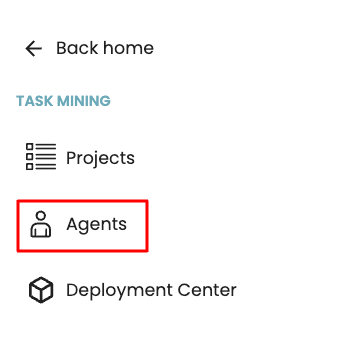 the button.
Alternatively, to delete all the filters at once, click the last button
-
the button.
Alternatively, to delete all the filters at once, click the last button
- 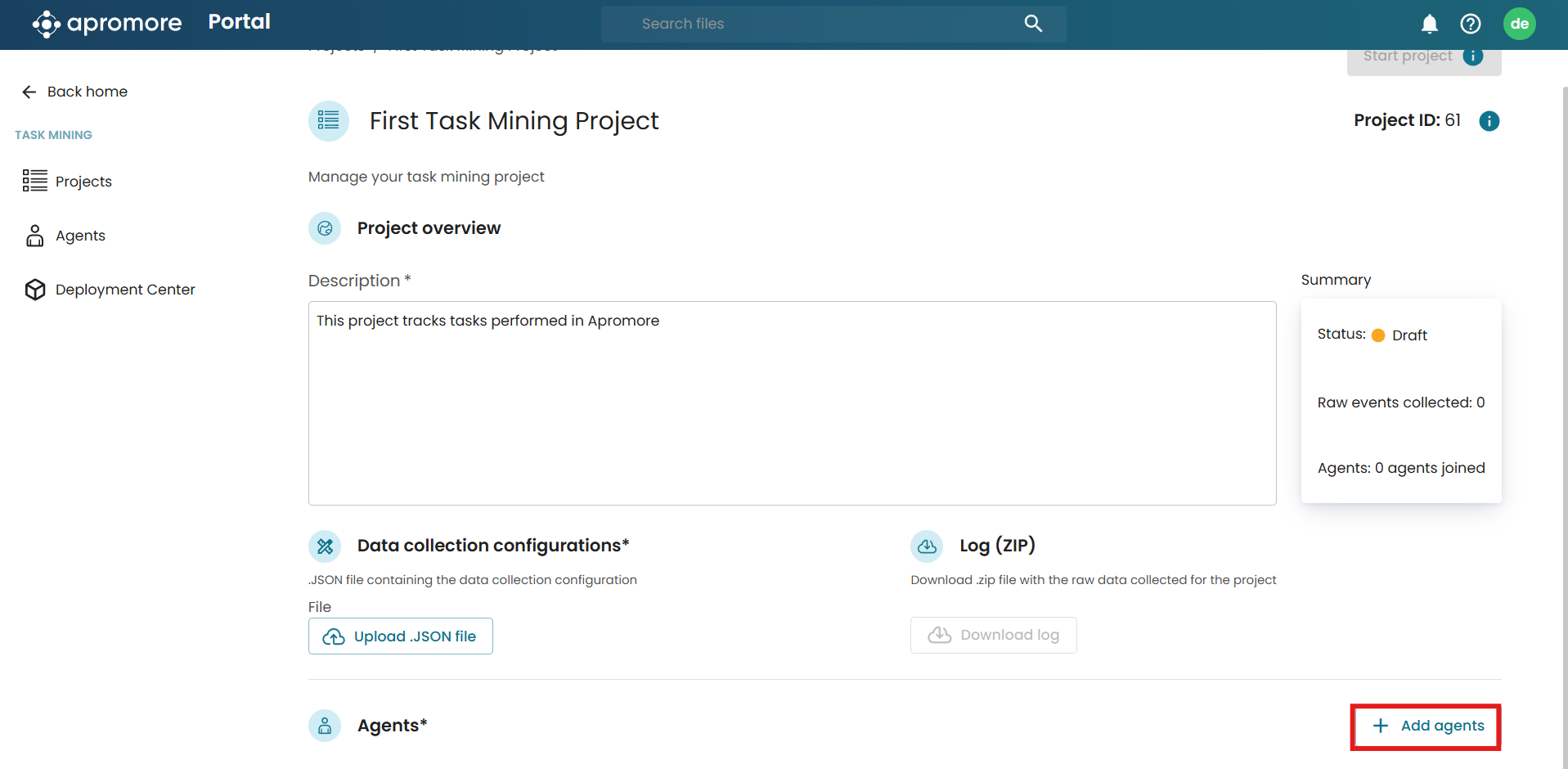 .
.