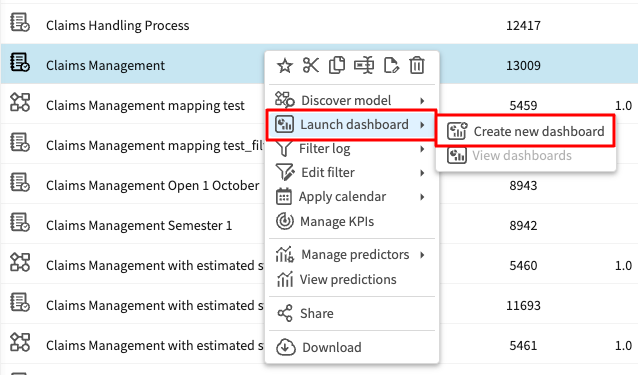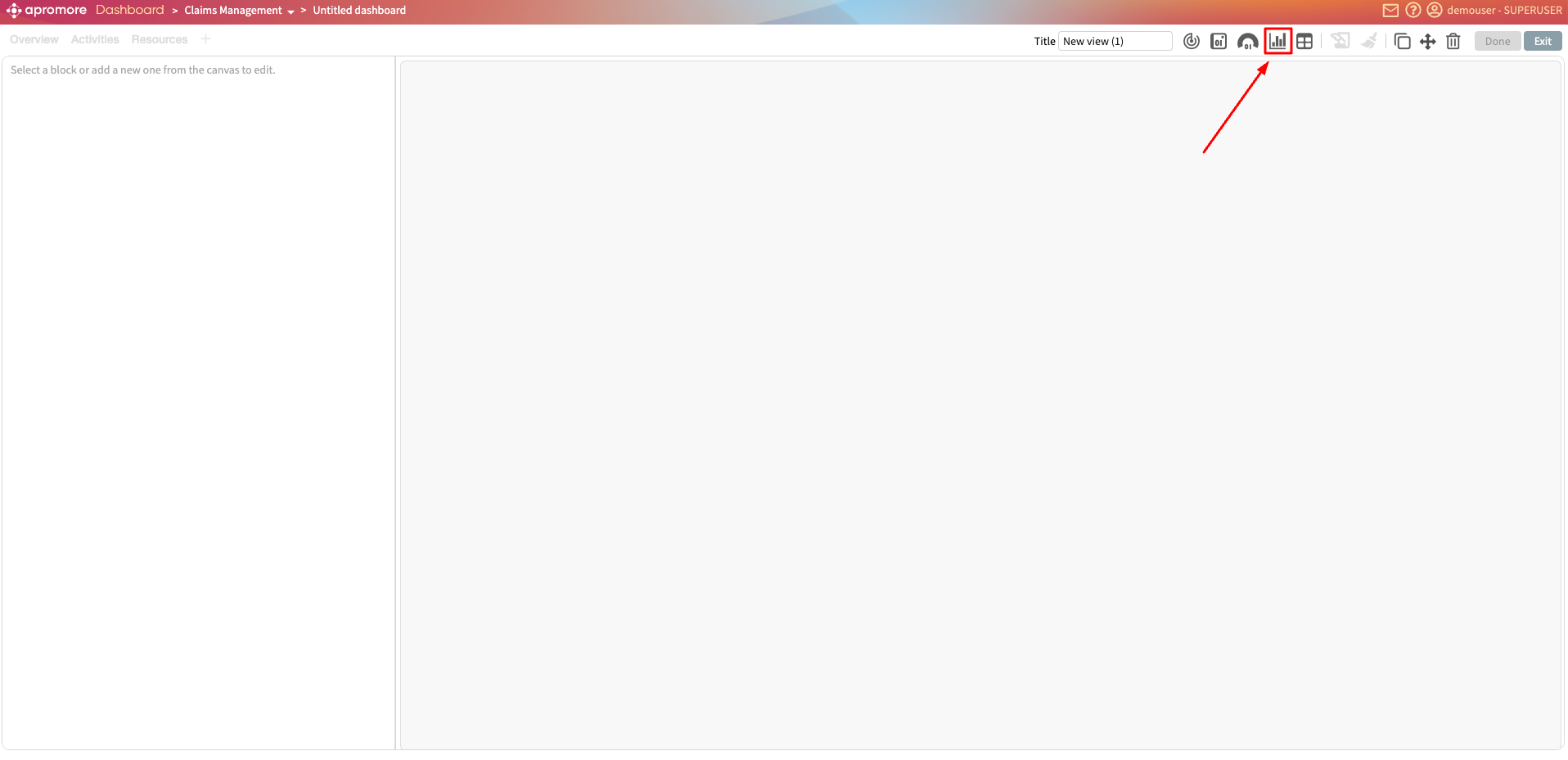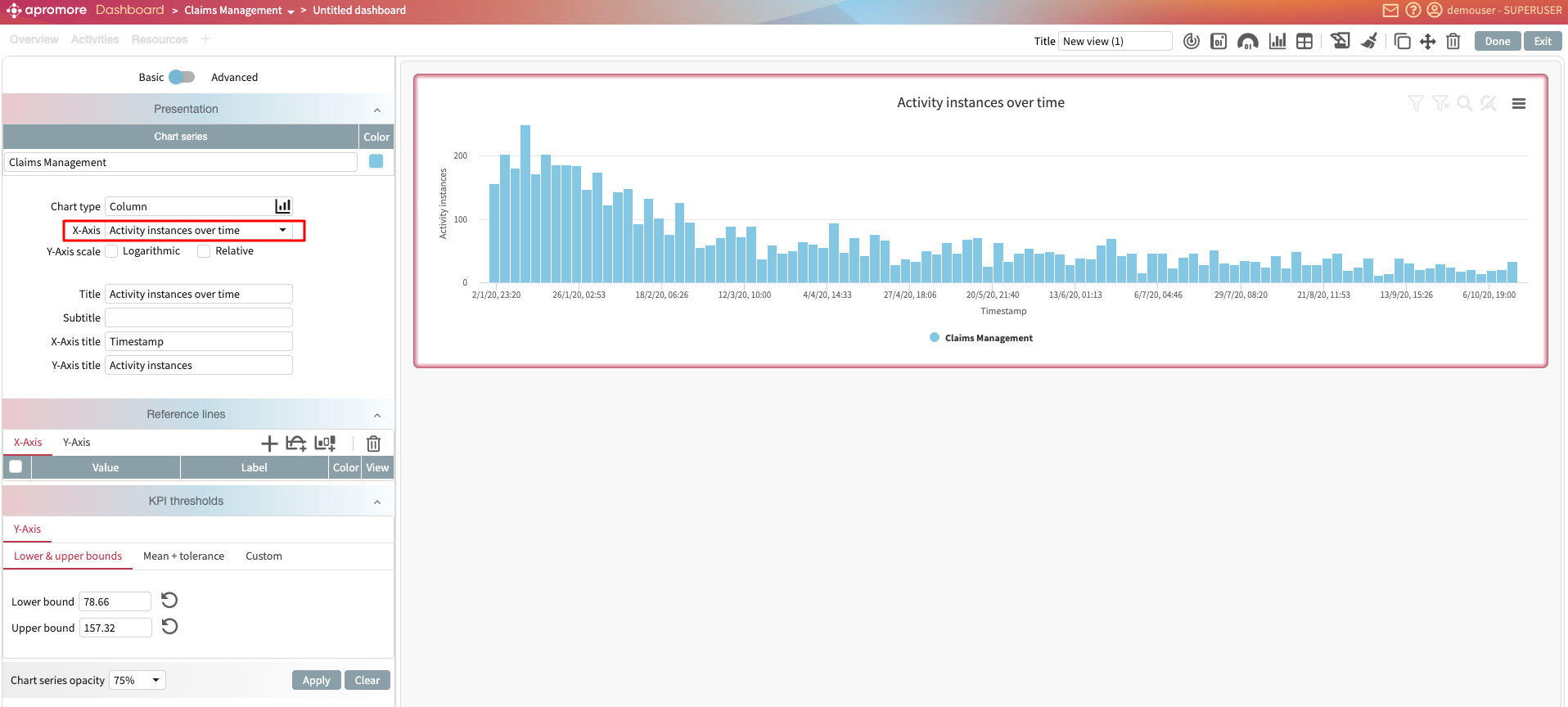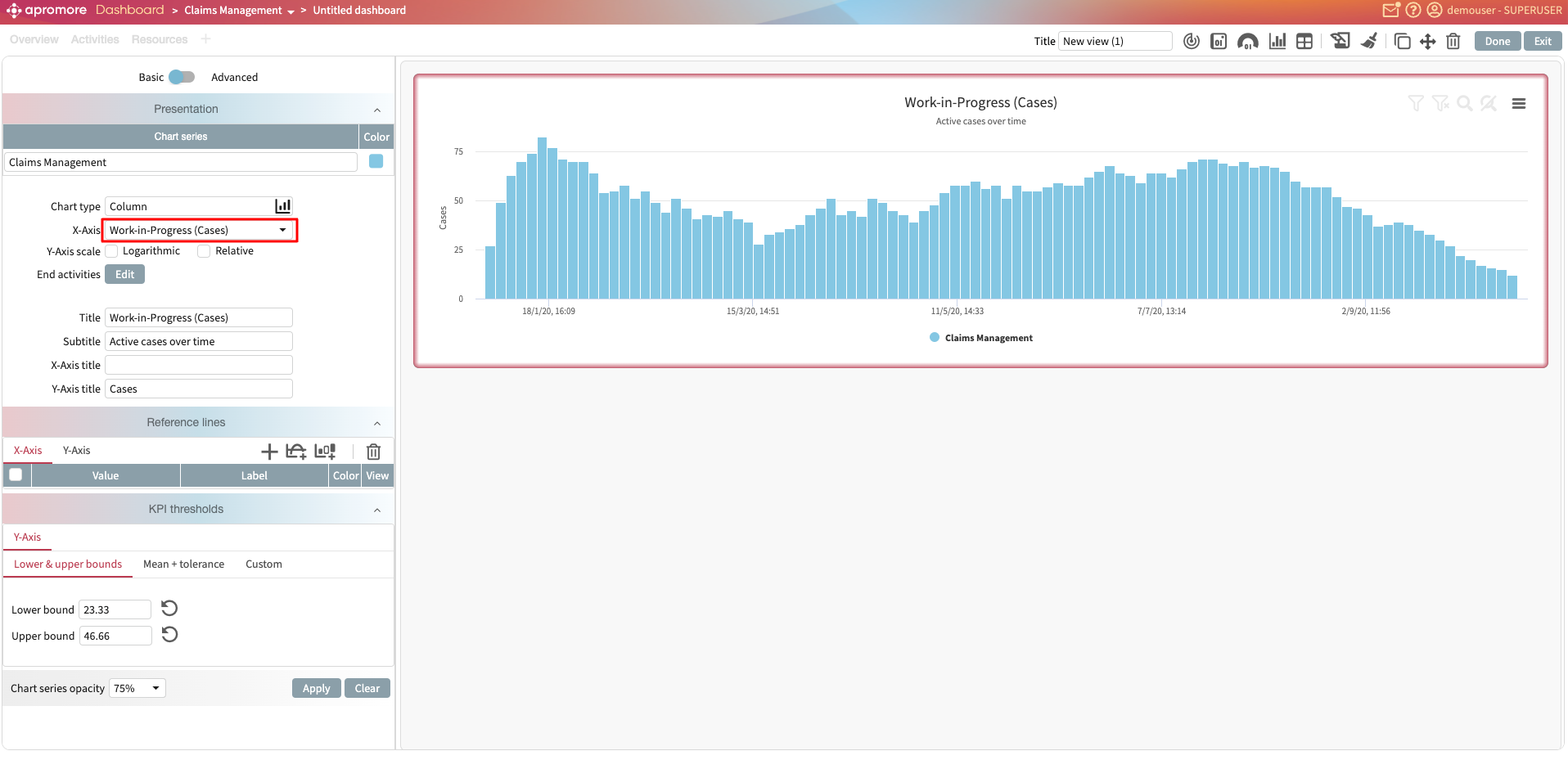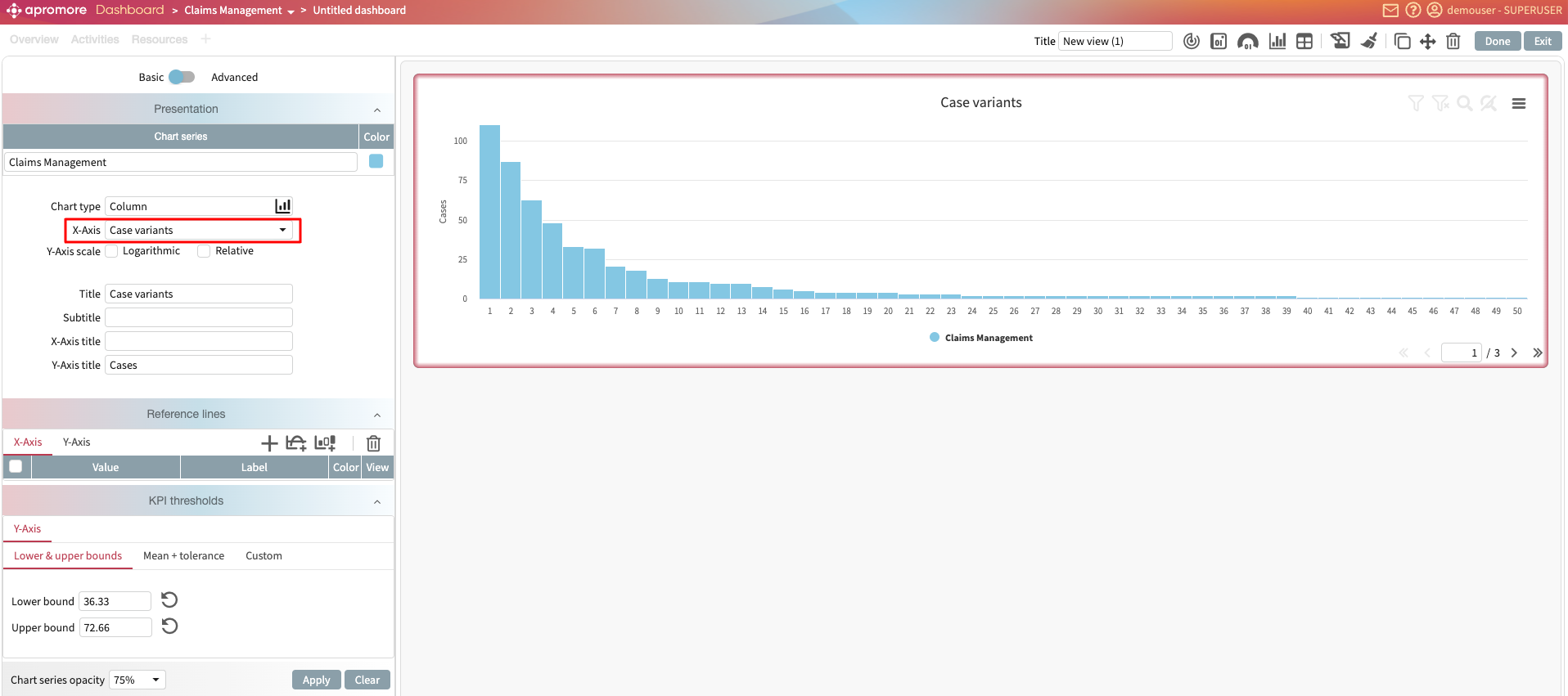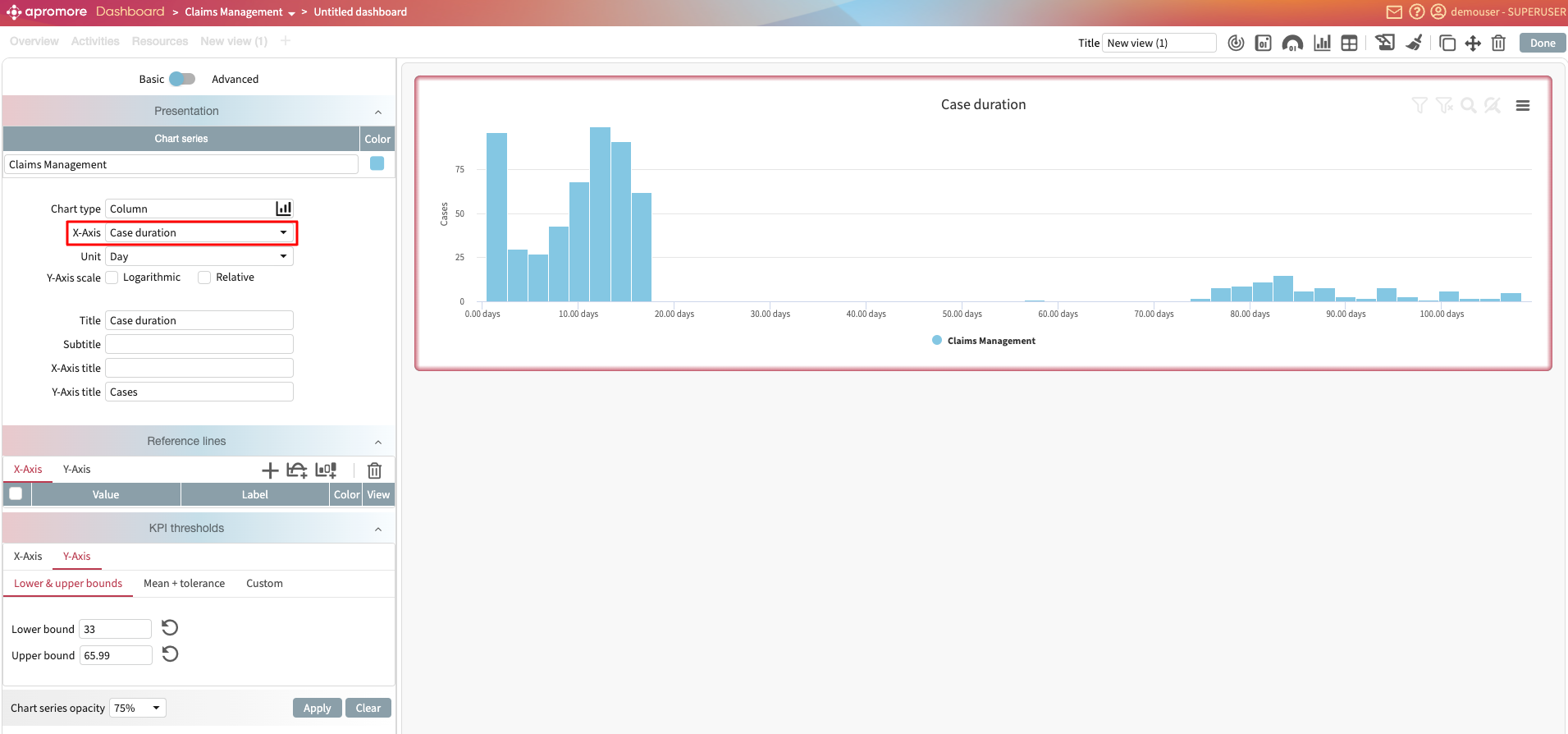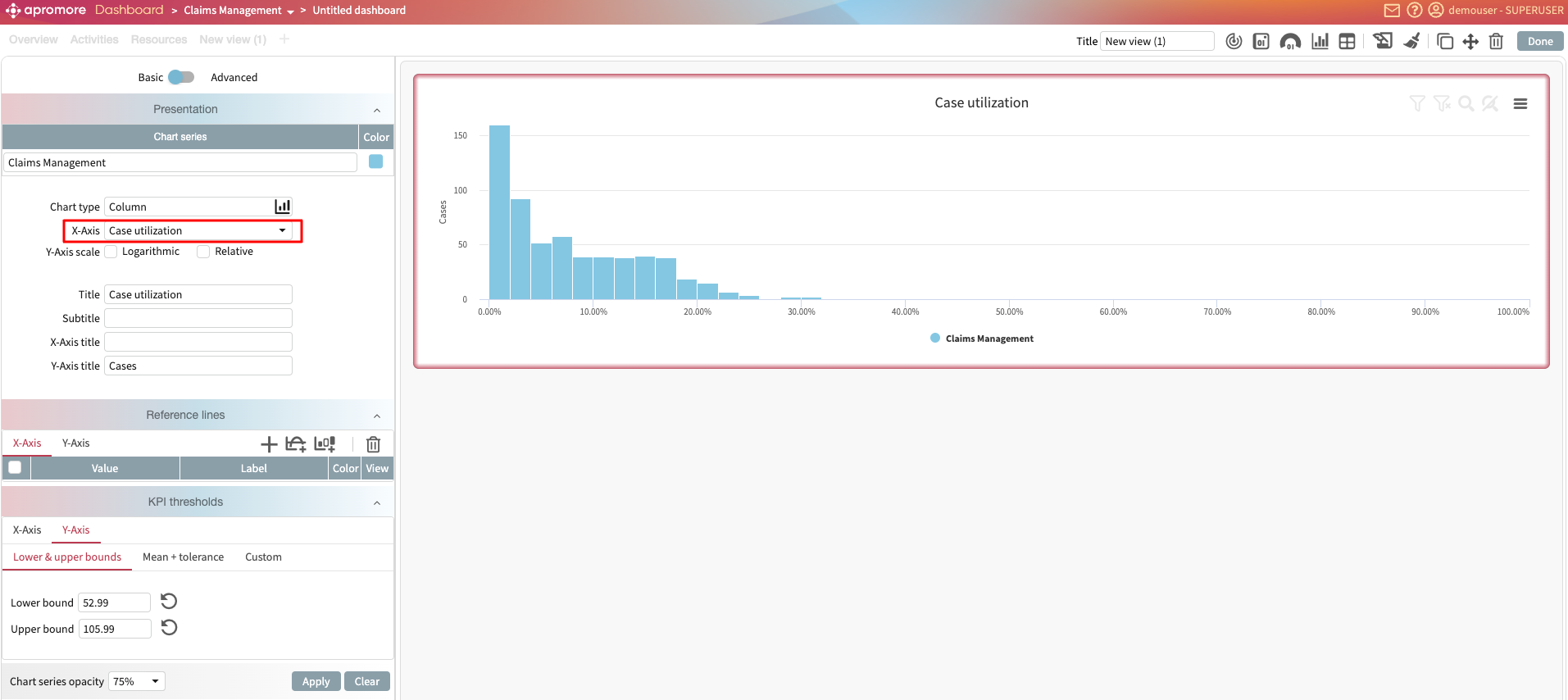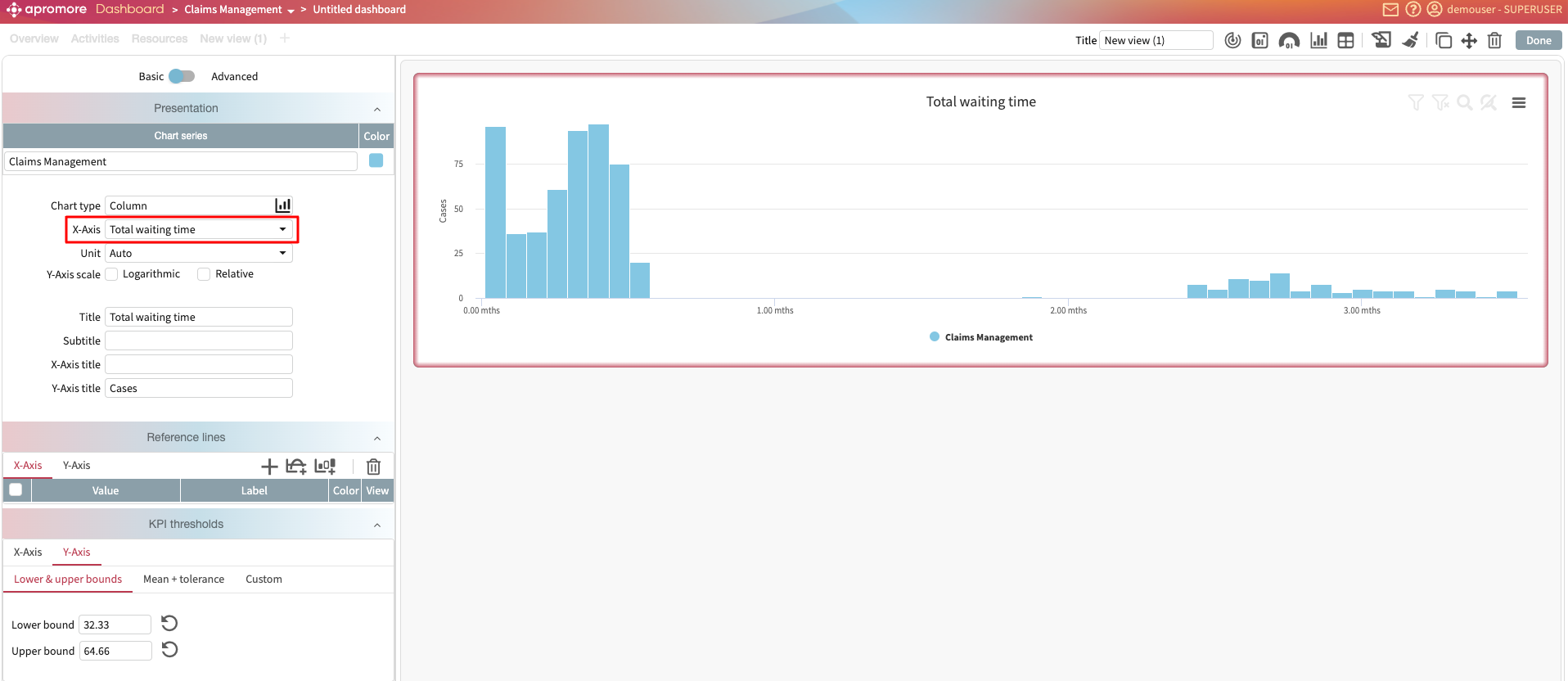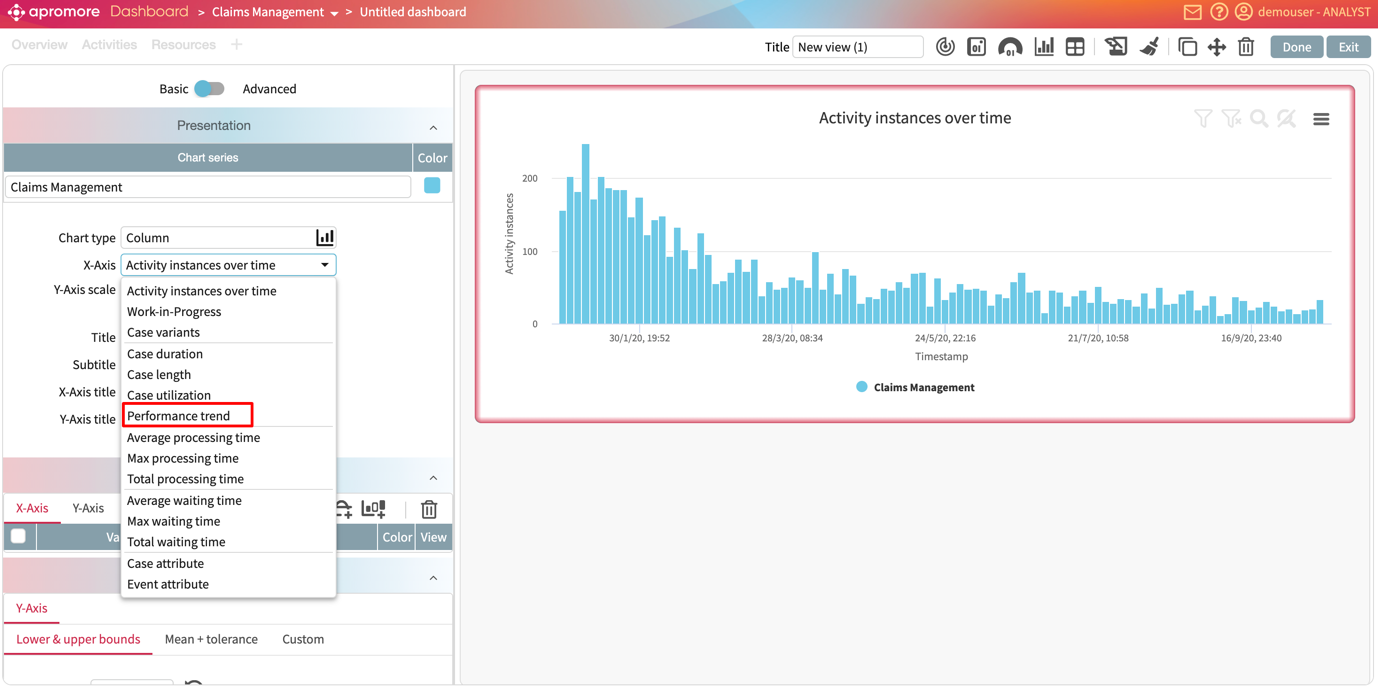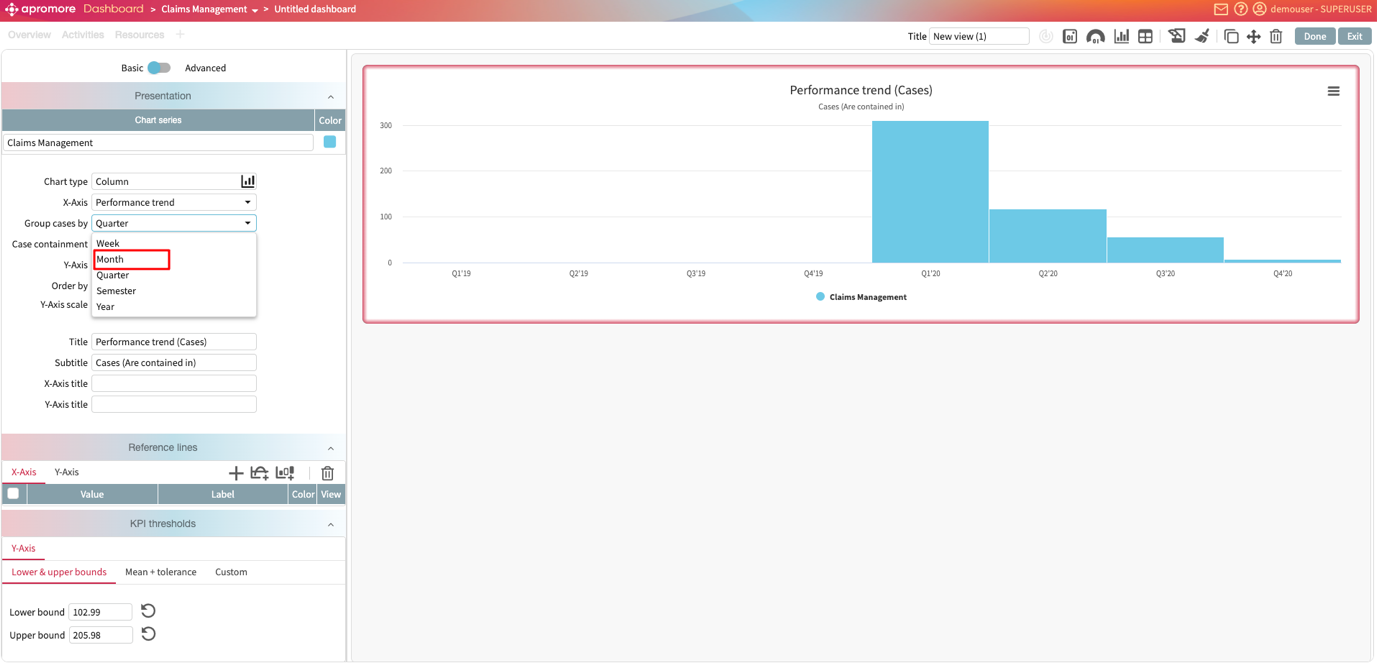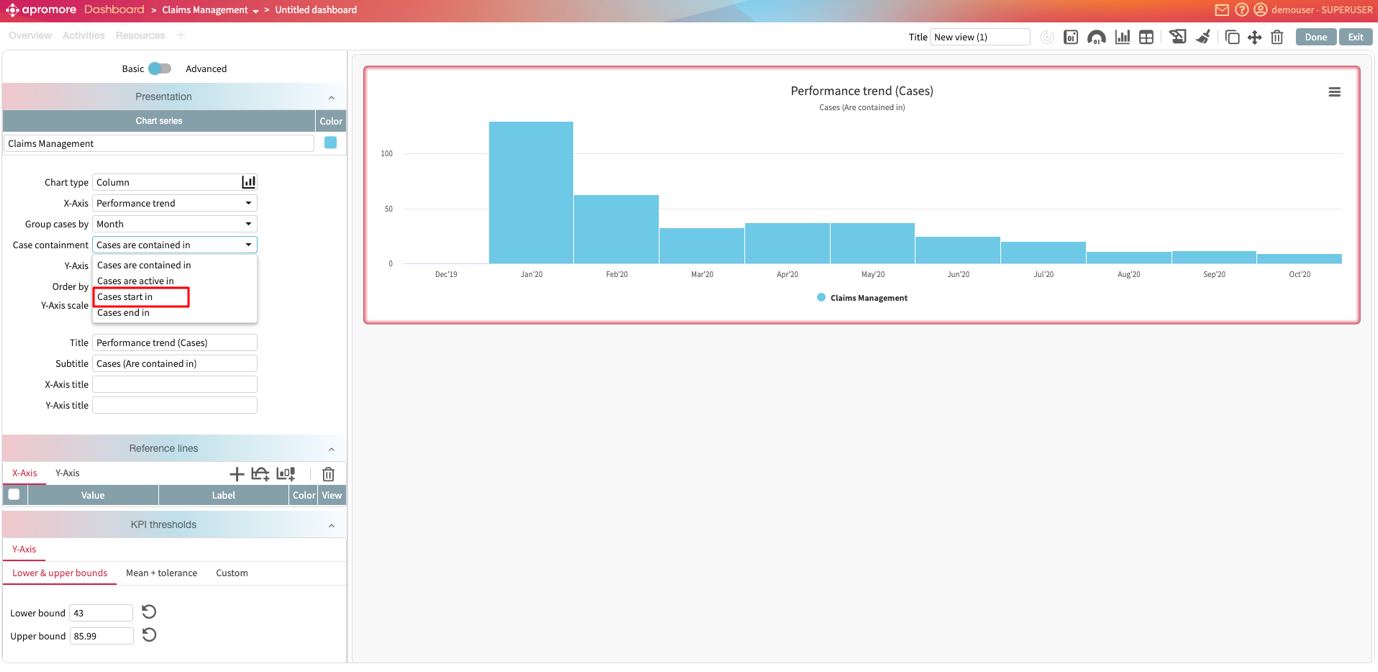Add properties to process views
We can add property values to process views, making it easier to capture additional governance or documentation-related information. For example, in the “Bottleneck Analysis” view, we may want to specify the next review date.
To do this, we can add a property called “Next Review Date” to that view. Before adding a property to a view, make sure it is defined in the Property Manager with the scope set to “Process Discoverer Views”.
Once saved, go to the Process views inventory page. Click the info icon to open the side panel.
We see details about when it was created, edited, its data source, owner, and description.
We can also view the governance or metadata properties that have been added. To add a governance property, go to Governance.
Click Add property to specify the property’s value.
Select the property and click Add.
Now, we can enter the review date.
Click Save to confirm the property value.
Similarly, we can add a metadata property value to a view. In the Properties Manager, create a view with the Scope set to “Process Discoverer Views” and category set to “Metadata”. In this screenshot, we can create a property that defines the Process Region.
Now, in the side panel of the view, we can specify its details. Select the view, open the side panel, and go to the Metadata tab. Select Add property to include the “Process Region” property that we have defined.
Select the property and click Add.
Enter the property value and click Save.