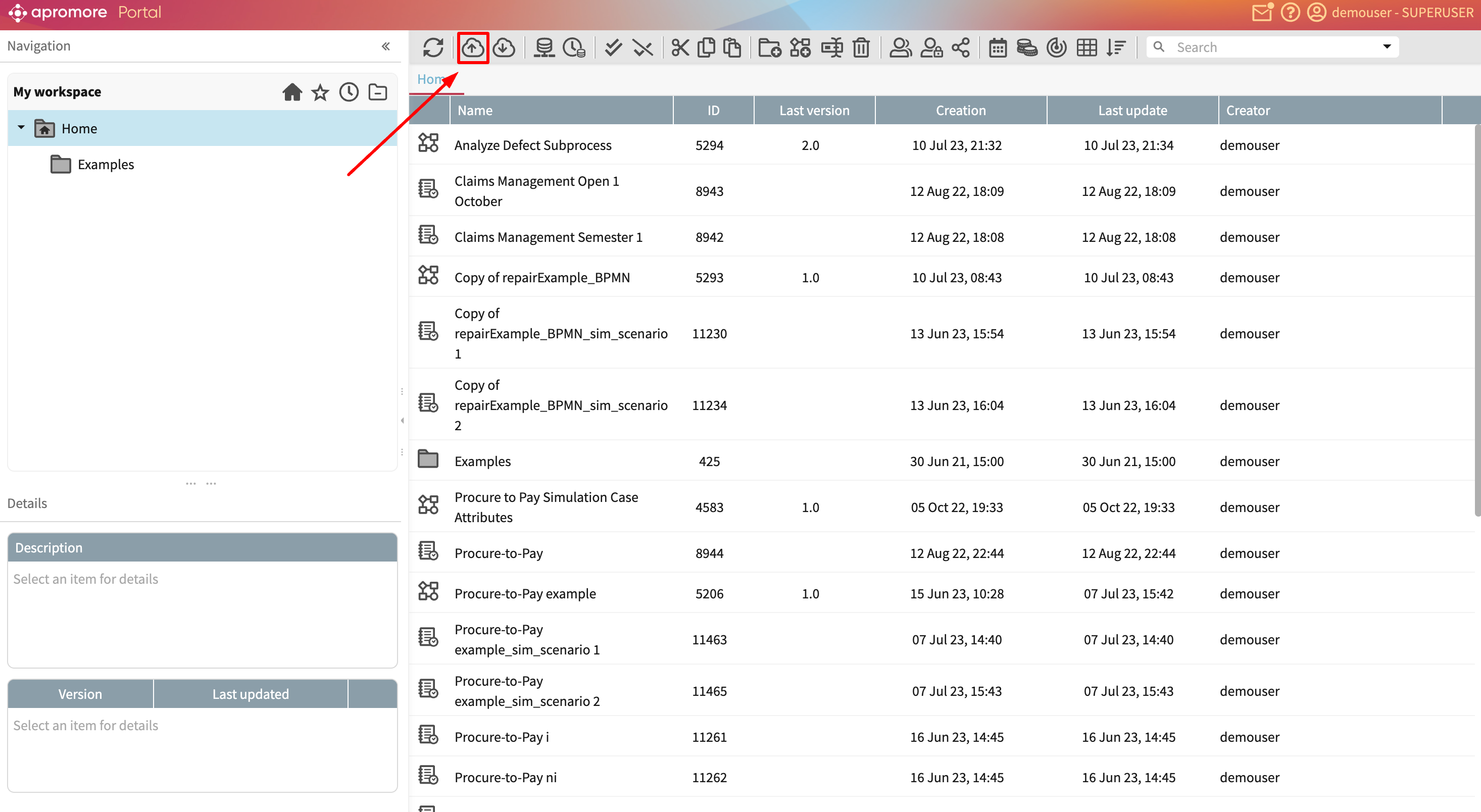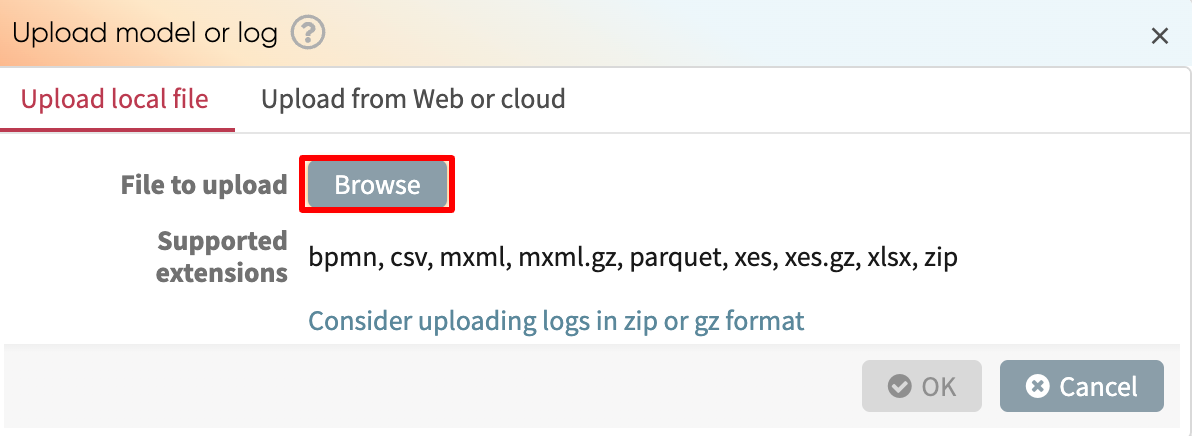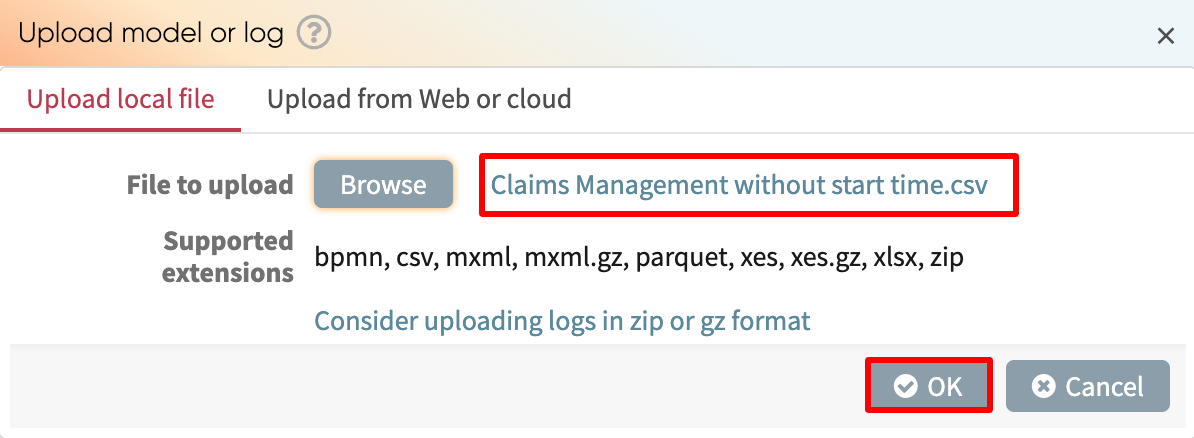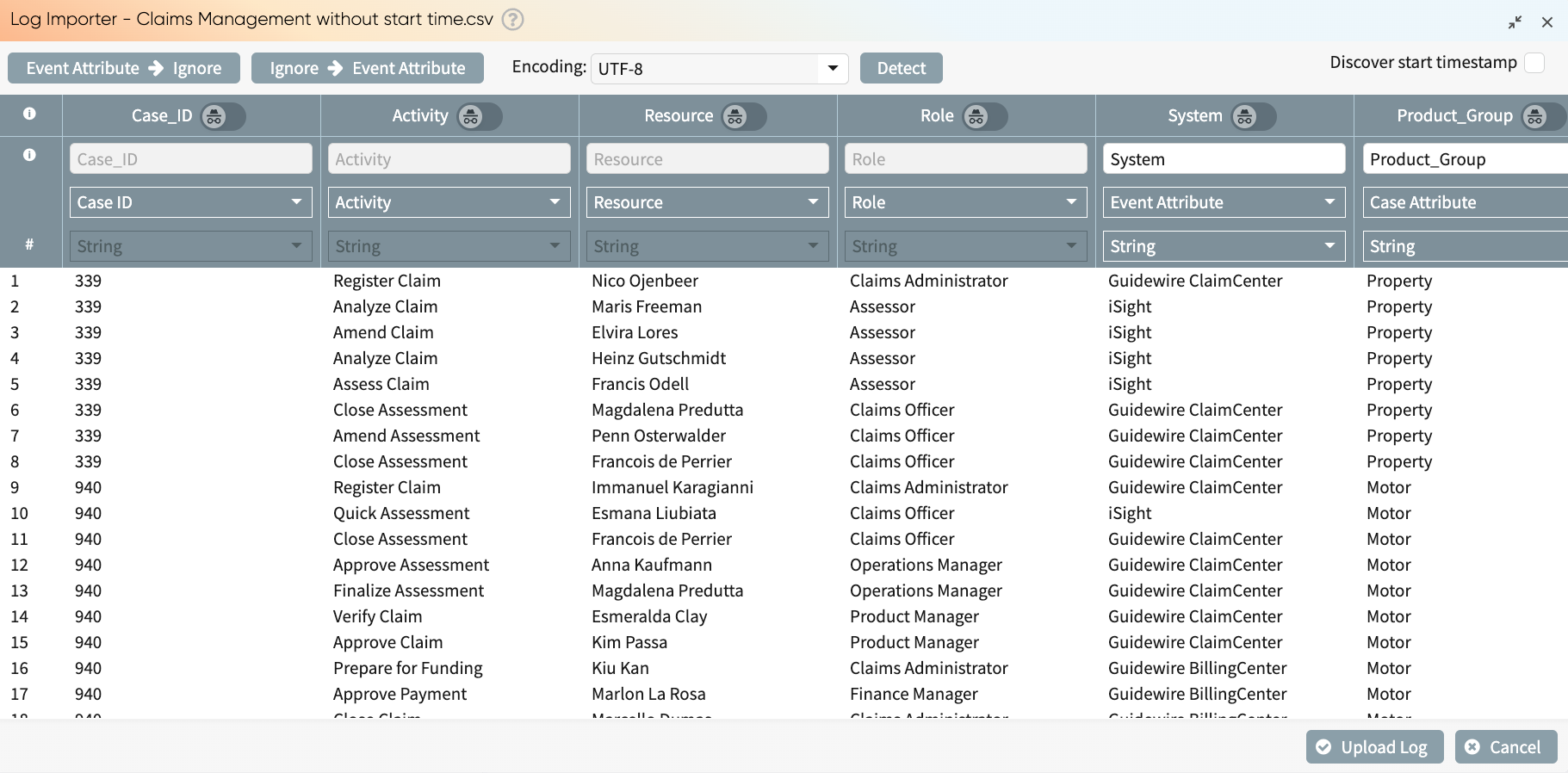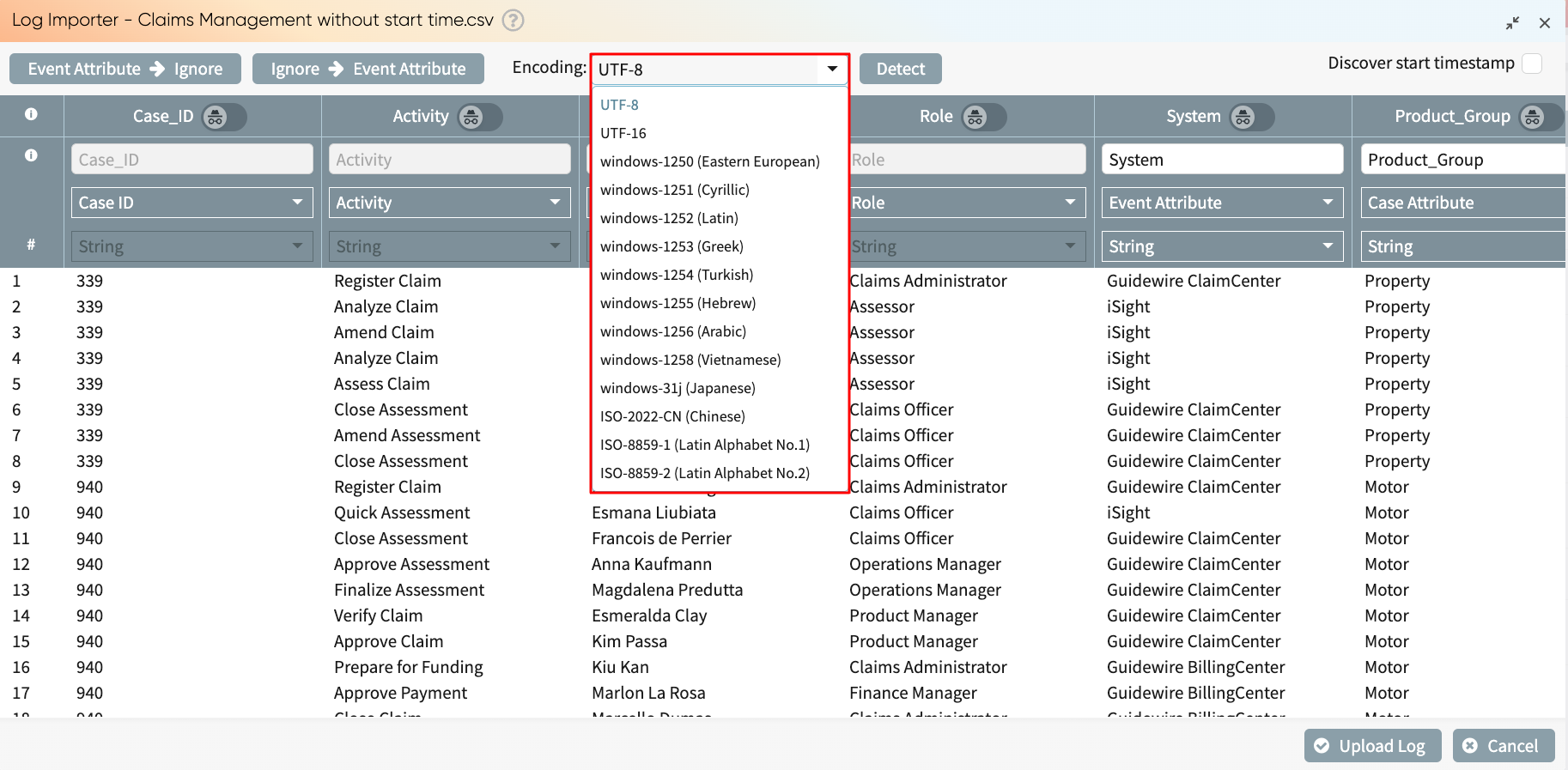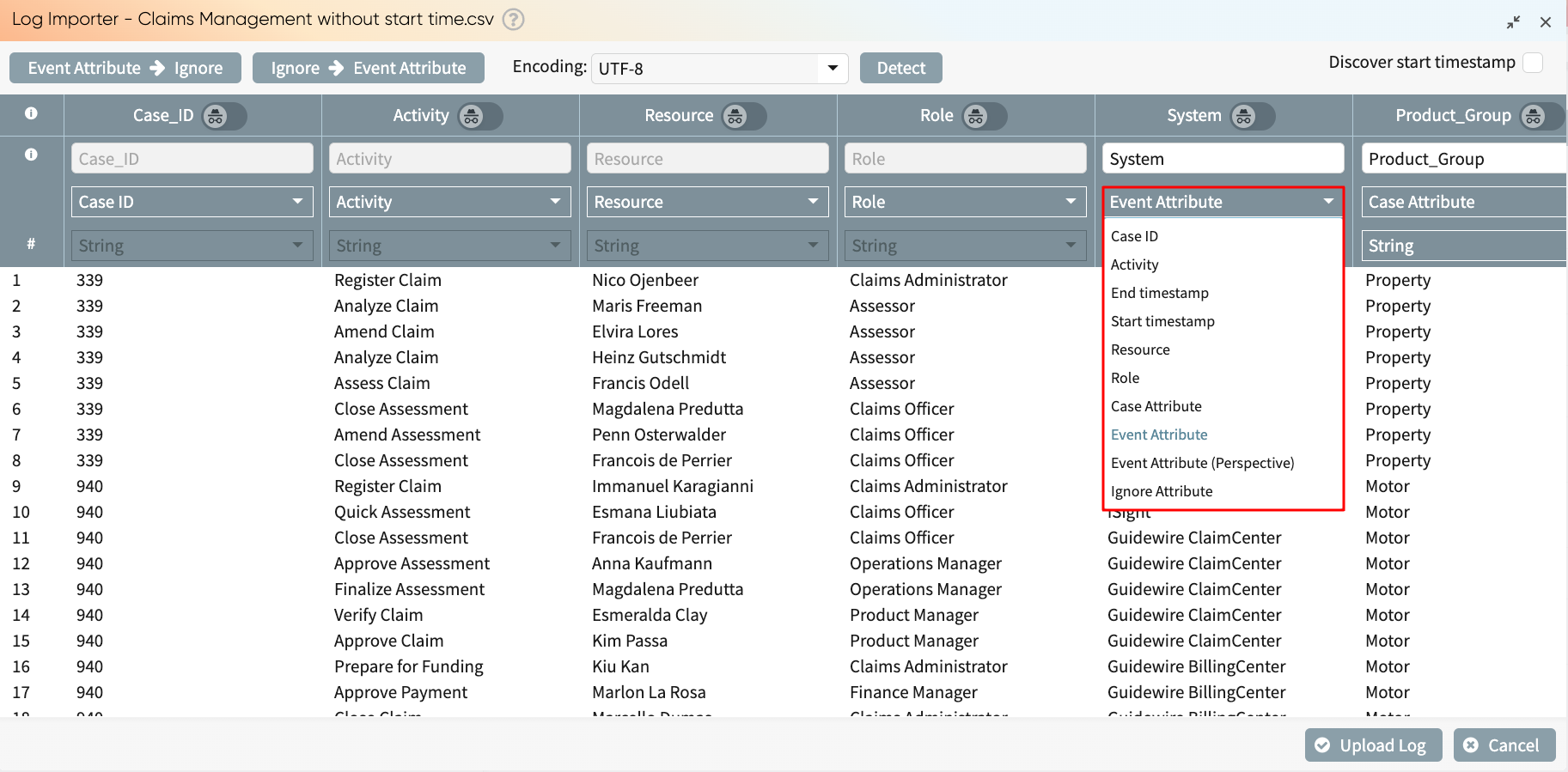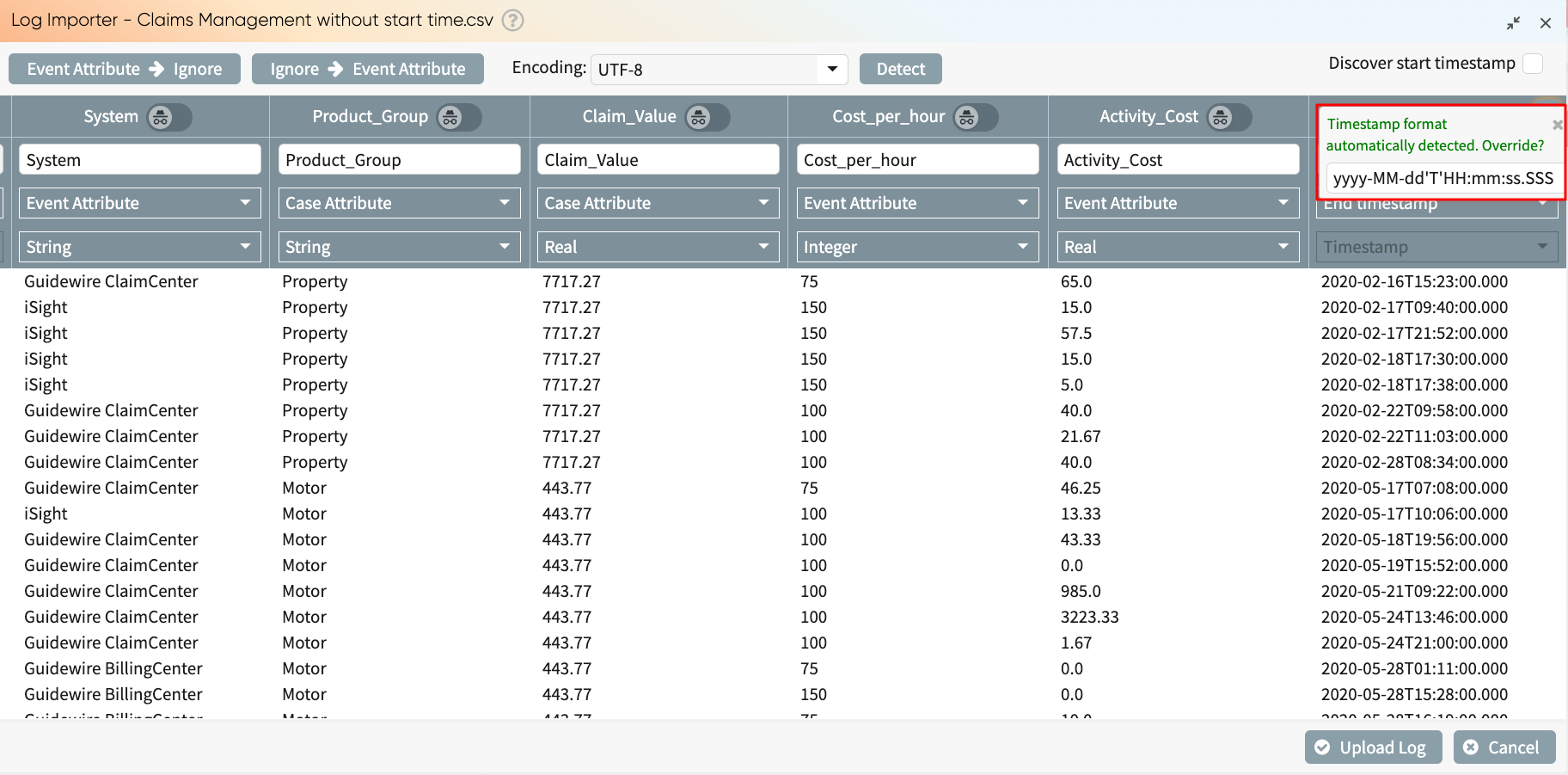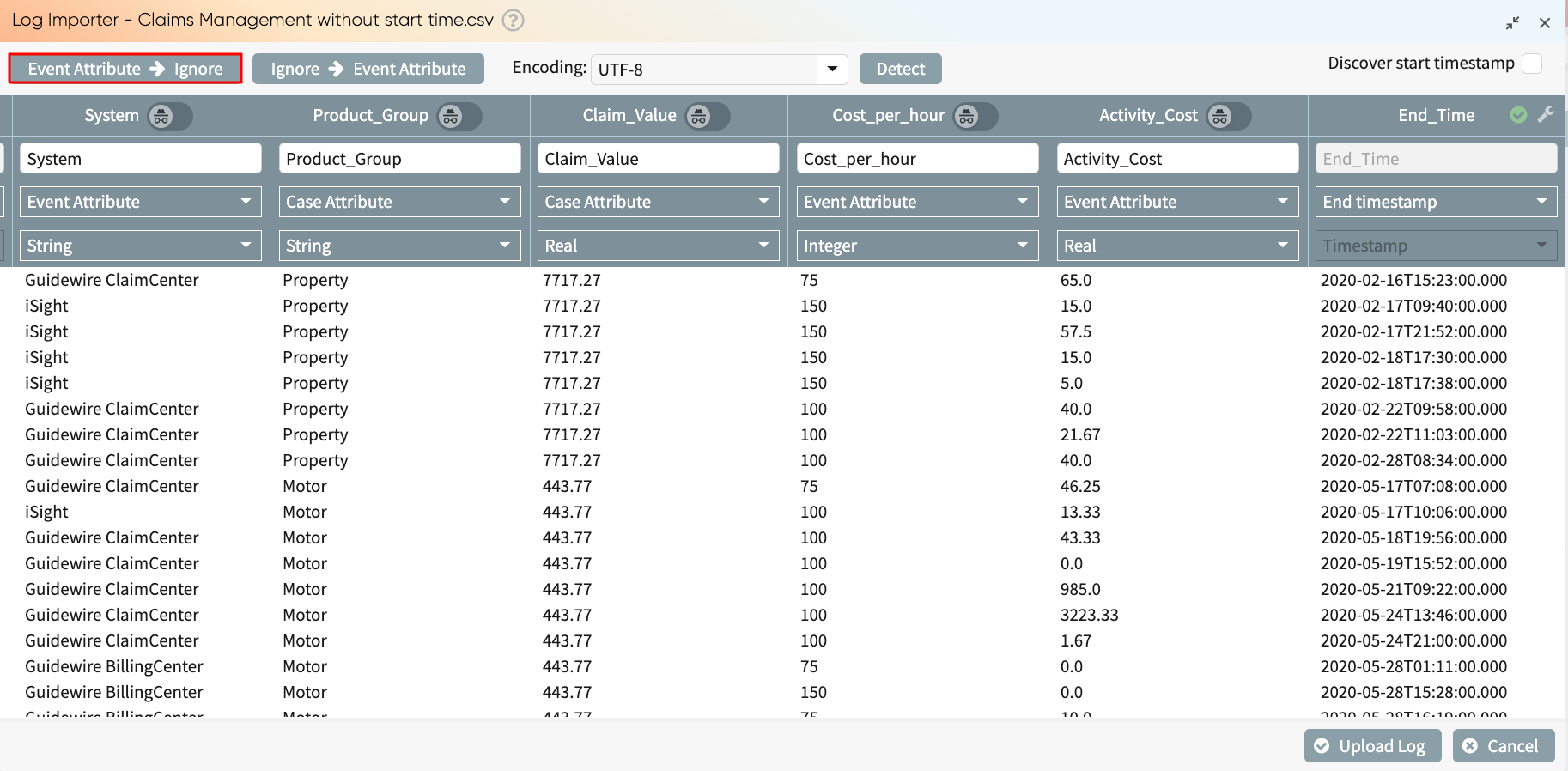Upload the task mining log in Process Discoverer
To support seamless drill-down between different perspectives in Process Discoverer, Apromore automatically detects and tags task mining fields in the Log Importer. The fields discovered are:
Window: Applications opened by the user.
Activity: Activities captured by the digital agent.
Step: Steps captured by the digital agent.
Window element: Focus UI elements captured by the digital agent. They include elements within a window, such as a button, a form field, dropdowns, and so on.
Screenshot: Images captured by the digital agent showing the contents displayed on the user’s screen.
Resource: Email address associated with the digital agent that registered the event.
When the task mining log is uploaded in Apromore, these columns are tagged automatically.
We can view the process map based on the perspectives, from window to activity, step, window element, and resource.
Capture and replay task screenshots
Business process stakeholders often struggle to understand the exact context in which work is performed, particularly when it comes to uncovering usability issues, system friction, or inefficiencies at the task level. While task-level event logs offer valuable insights into what is happening within a task, they fall short of revealing which screen elements are slowing users down or causing confusion. This lack of visibility hinders efforts to identify automation opportunities, standardize best practices, and enhance user experience. The screenshot capture and replay capability addresses this gap by allowing analysts to inspect visual evidence of screen interactions tied to specific steps, tasks, windows, or window elements.
The captured screenshots are dynamically displayed in Process Discoverer to augment our analysis.
To collect screenshots in a task mining project, define the frequency of screenshot capture in the data collection configuration file. When a task mining project has screenshot capturing enabled, the “Screenshots” column is populated with the downloaded data. On uploading this data, the Log importer automatically identifies and tags the “Screenshot” column.
Once done, click Upload log.
We can open this log in Process Discoverer to see the task mining event alongside the captured screenshots. For instance, let’s go to the Steps perspective.
In the process map displayed, nodes with an image icon in the top-right corner imply that the step has screenshots.
To view a step screenshot, click the image icon on the node. Imagine we wish to see the screenshot where the user was in the “Recently Viewed” step of Salesforce, click the image icon.
This displays the captured screenshot.
If multiple screenshots are taken during an event, we can use the navigation icons to view the other screenshots. This allows us to understand how the user’s screen changes while performing the task.