Mule Anypoint Connector for Apromore
The Mule Anypoint Connector for Apromore allows you to ingest data from external systems into Apromore. The connector provides an interface to push event logs in Apromore so that business stakeholders can further analyze the process by uncovering different friction points like bottlenecks and identify different improvement opportunities in the process.
This connector exposes different operations that can be used to authenticate and post an event log to Apromore - all accessible from the Mule Palette. This user guide includes the guidelines to set up and configure an integration flow using the connector
Prerequisites
This document assumes that you are familiar with Mule 4, Anypoint Connectors, and Anypoint Studio. To increase your familiarity with Studio, consider completing an Anypoint Studio Tutorial. This page requires some basic knowledge of Mule Concepts, Components in a Mule Flow, and Global Elements.
Hardware and Software Requirements
For hardware and software requirements, please visit the Hardware and Software Requirements page.
Mule Compatibility
Application/Service
Version
Mule Runtime
4.3.x and later
Anypoint Studio
7.11.x and later
Installing the Connector
You can install the connector in Anypoint Studio using the instructions in Installing a Connector from Anypoint Exchange.
How to configure
After adding connector dependency to Mule project, click on Global Elements tab at the base of the canvas.
In the Global Mule Configuration Elements screen, click Create.
In the Choose Global Type wizard, collapse connector configuration and select ‘Apromore Config’ and click OK.
By using base URI, and IAM details we can connect to Apromore. Please refer to the below configuration details.
Field Name |
Type |
Value |
|---|---|---|
apromore.baseURI |
String |
The base URI of your Apromore application (eg https://test.apromore.org) |
keycloak.realm |
String |
The name of the keycloak realm used in your Apromore application |
keycloak.secret |
String |
The client secret of your keycloak realm |
apromore.username |
String |
The Apromore username |
apromore.password |
String |
The Apromore password |
Config for connecting to the Apromore Keycloak client. Used to get the keycloak access token for login:
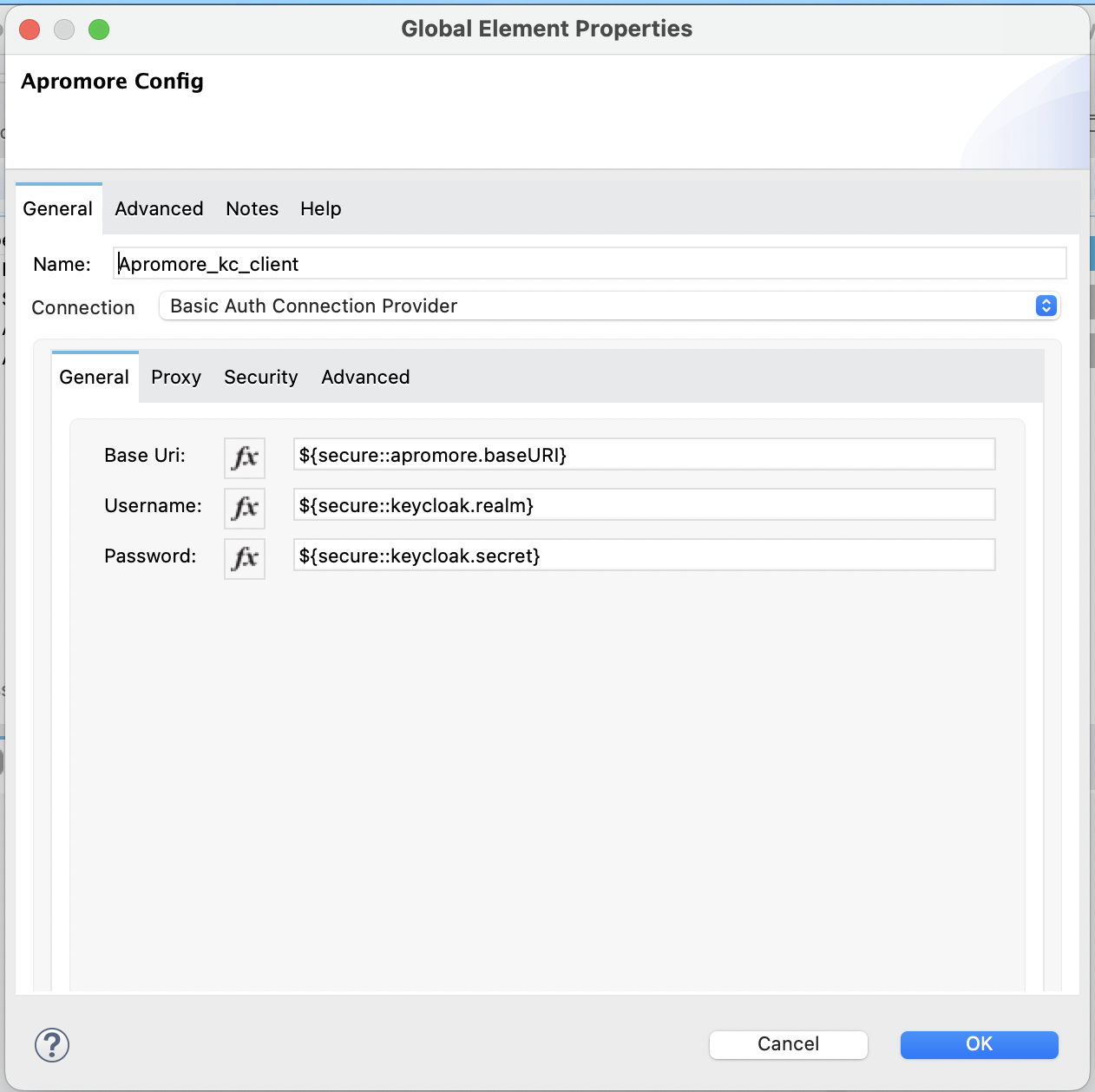
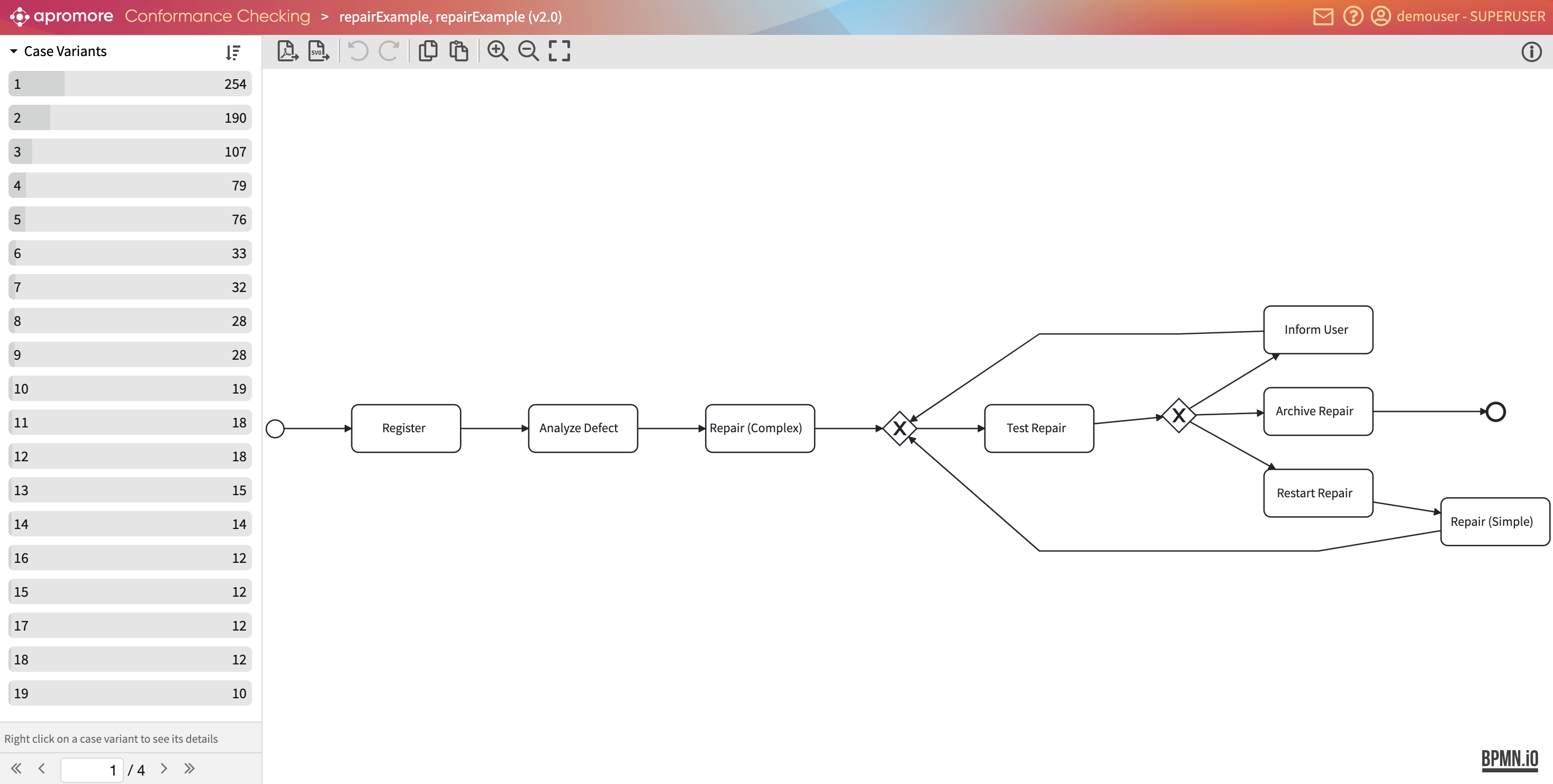
Config for connecting to Apromore with the Keycloak access token:
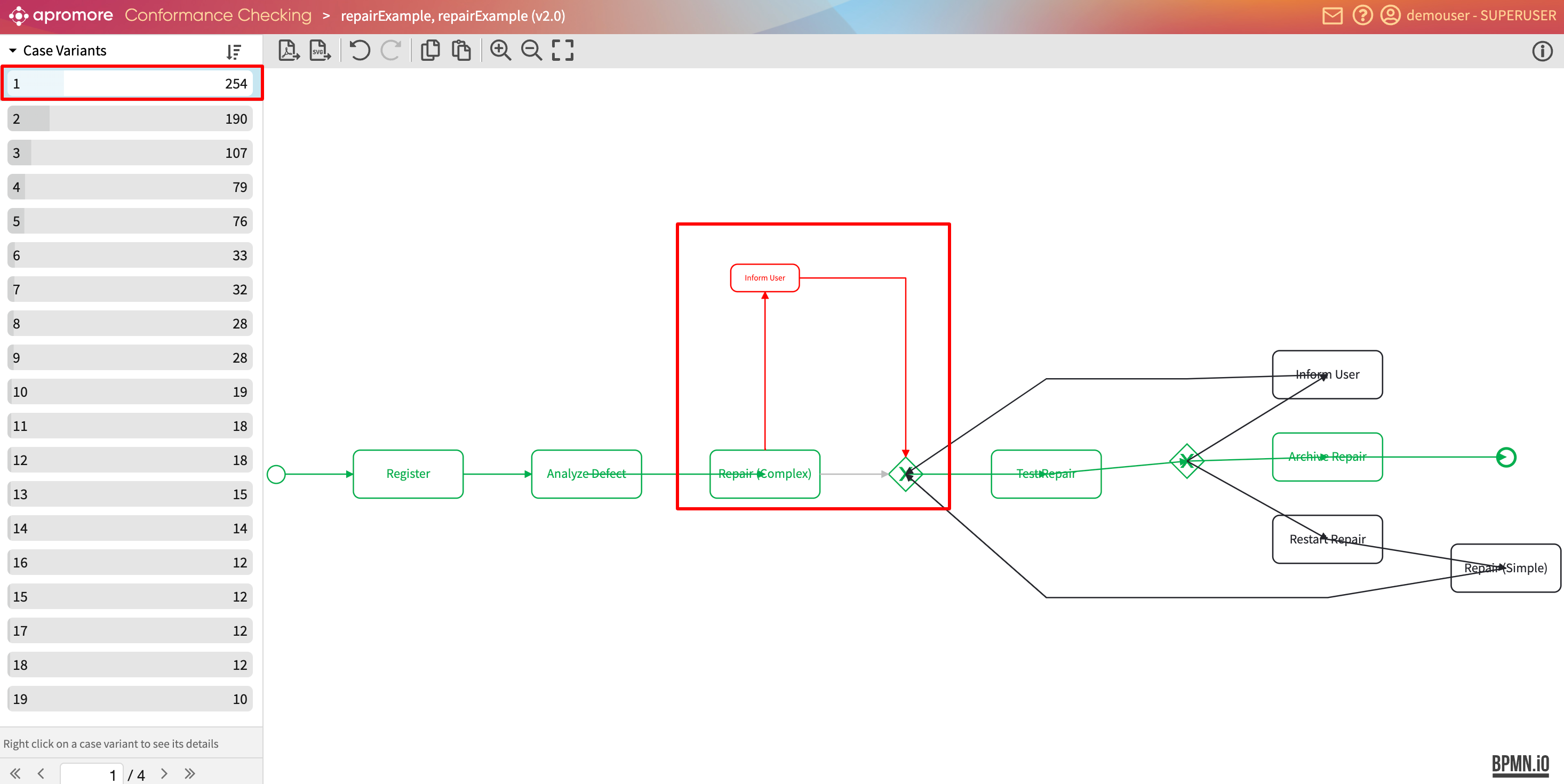
Connector Namespace and Schema
When designing your application in Studio, the act of dragging a connector operation from the palette into the Anypoint Studio canvas should automatically populate the XML code with the connector namespace and schema location.
Namespace:
http://www.mulesoft.org/schema/mule/apromore
Schema Location:
http://www.mulesoft.org/schema/mule/apromore/current/mule-apromore.xsd
The namespace and schema location should appear in the Configuration XML.
<mule xmlns:apromore="http://www.mulesoft.org/schema/mule/apromore"
xmlns="http://www.mulesoft.org/schema/mule/core"
xmlns:doc="http://www.mulesoft.org/schema/mule/documentation"
xmlns:xsi="http://www.w3.org/2001/XMLSchema-instance"
xsi:schemaLocation="http://www.mulesoft.org/schema/mule/core
http://www.mulesoft.org/schema/mule/core/current/mule.xsd
http://www.mulesoft.org/schema/mule/apromore
http://www.mulesoft.org/schema/mule/apromore/current/mule-apromore.xsd">
<!-- Put your global configuration elements and flows here -->
</mule>
Maven Dependency information
For Maven dependency management, include this XML snippet in pom.xml file in the Mule project.
<dependency>
<groupId>com.mulesoft.connectors</groupId>
<artifactId>mule4-apromore-connector</artifactId>
<version>1.0.0</version>
<classifier>mule-plugin</classifier>
</dependency>
Exchange Templates and Examples
The Apromore connector can be used to ingest data into Apromore from different systems using different operations. Anypoint Exchange provides templates that you can use as starting points for your apps and examples that illustrate a complete solution.
Incident Management History from Service Cloud to Apromore