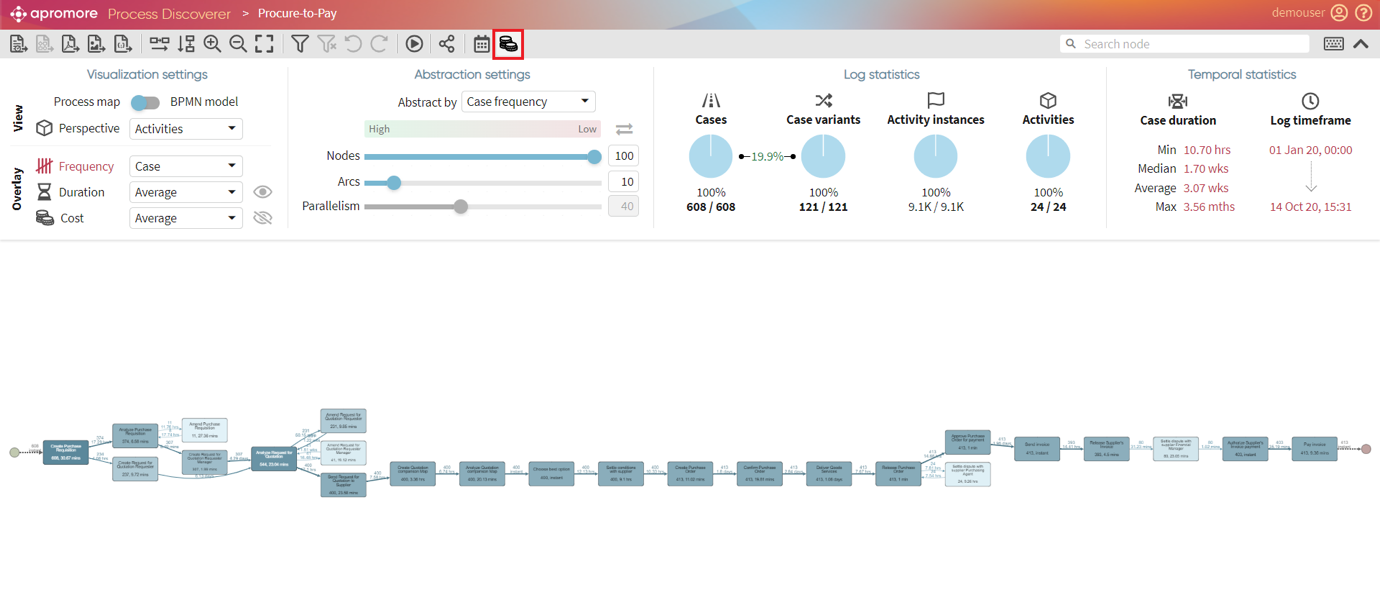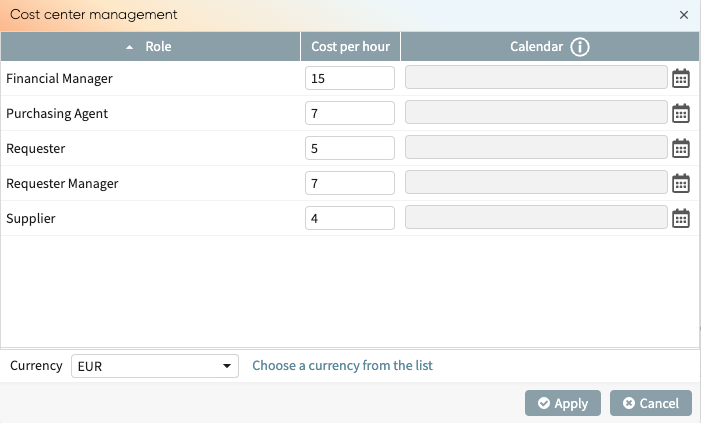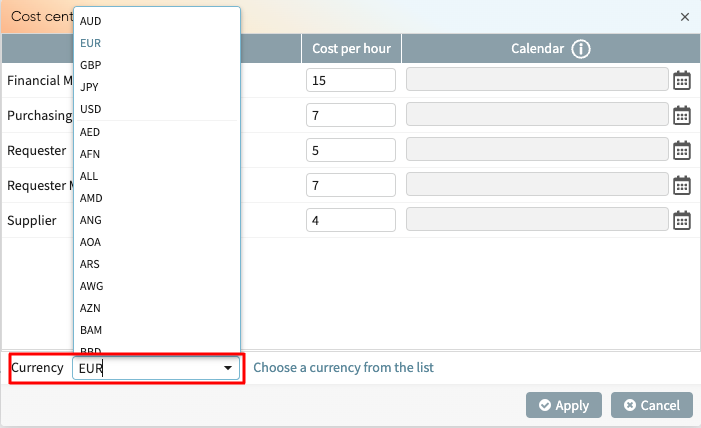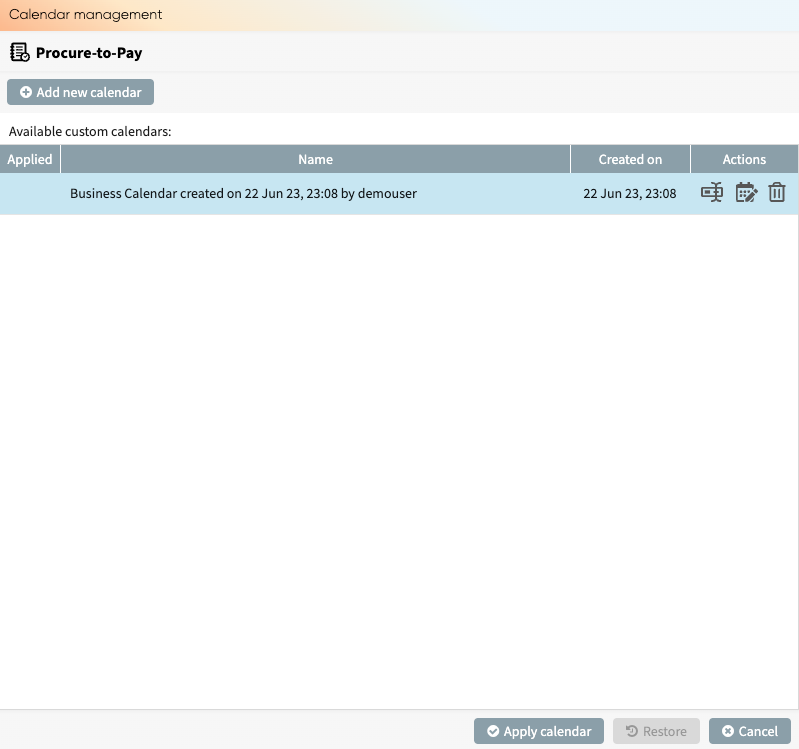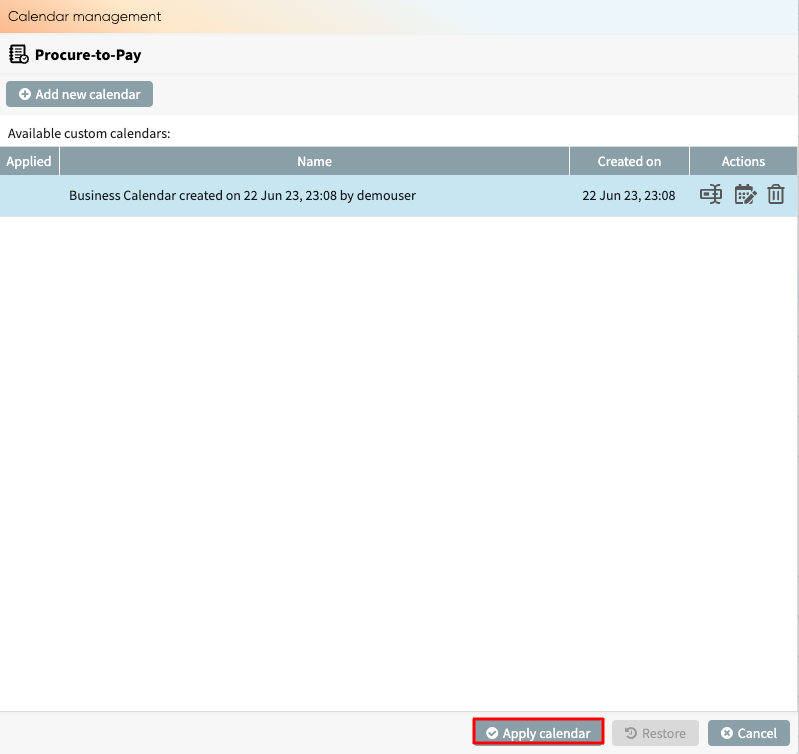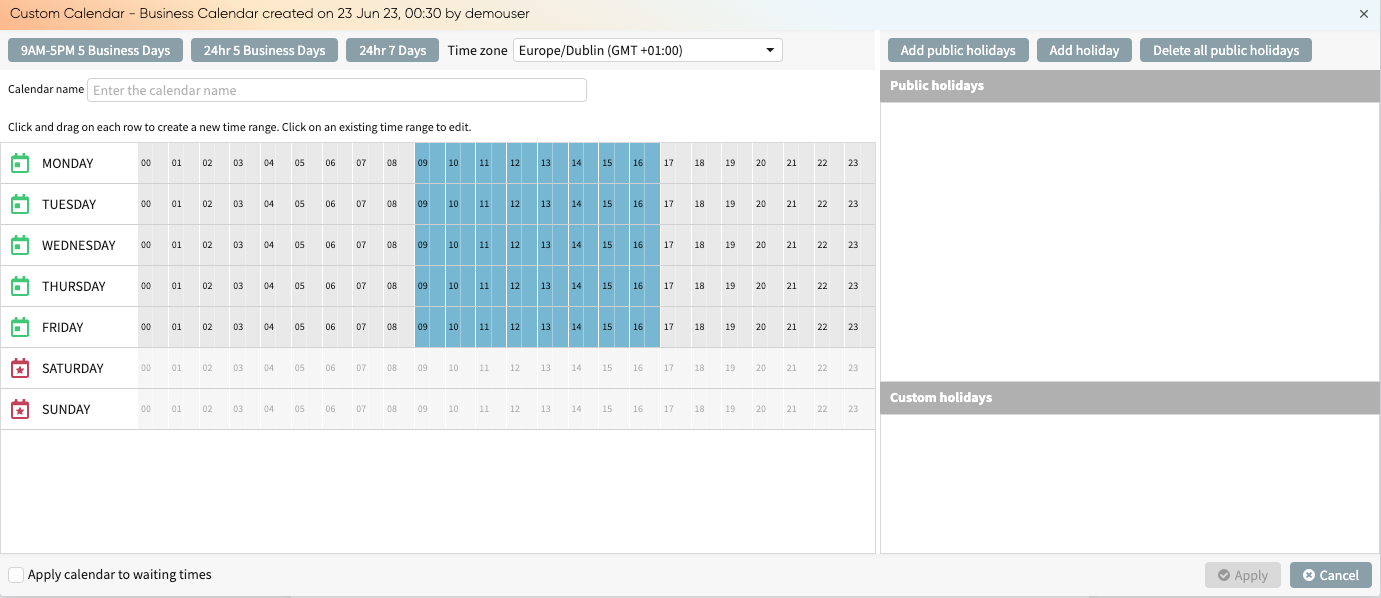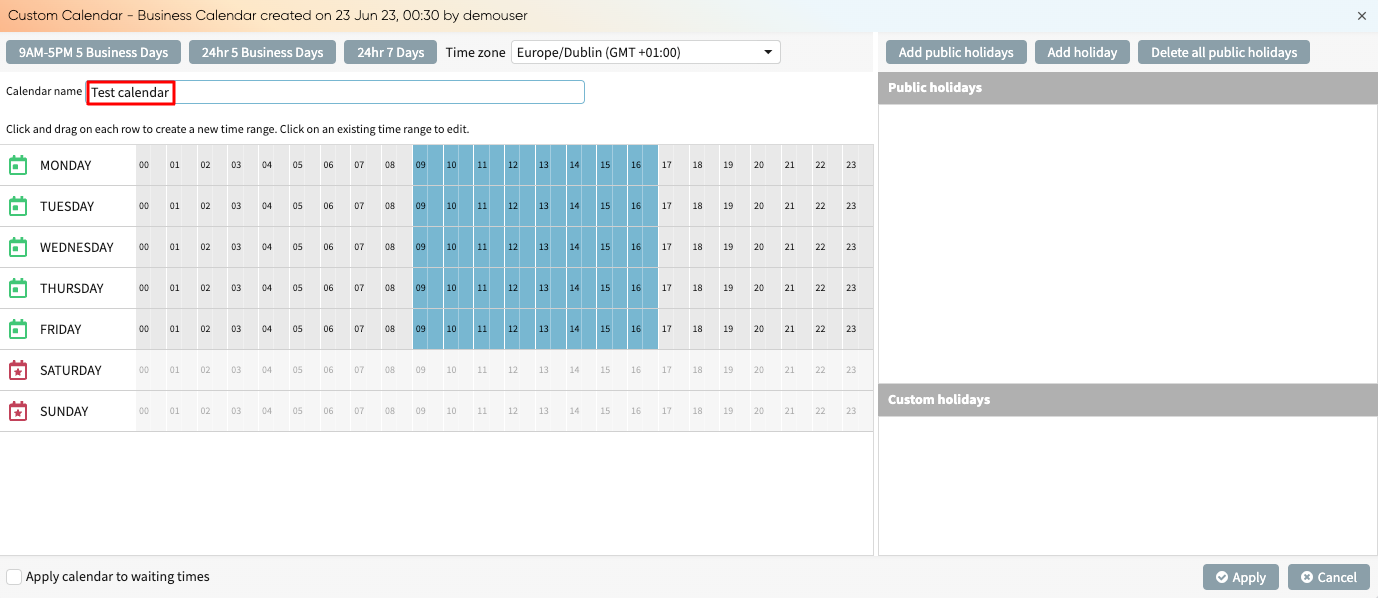Manage compliance item fields
When creating a new compliance item, we may wish to include custom fields beyond the default name, ID, state, and description. For instance, in a payment processing process, the “Segregation of Duties” control may include the audit category to categorize the stage of the process. To give us this flexibility, we can create and manage custom fields in the Compliance item fields manager.
To manage fields in a compliance manager, from Portal, click Settings > Manage compliance item fields.
Note
To manage compliance item fields, the user must have the “Manage compliance item fields” permissions enabled.
This displays the Compliance item fields manager page.
To add a new field, click Add new.
In the Name box, enter a name for the new custom field. For example, to track the audit category when creating a control, we can name it “Audit Category”.
Next, specify the scope of this field. We can choose one, two, or all compliance item types: risk, control, or obligation. Assigning a scope ensures that we can enter the field value when creating a compliance item of that type. Since we want “Audit category” to apply only to controls, we select Control.
Click Save to save the new field.
Now, when creating a control in the Compliance Center, we can enter the Audit Category.