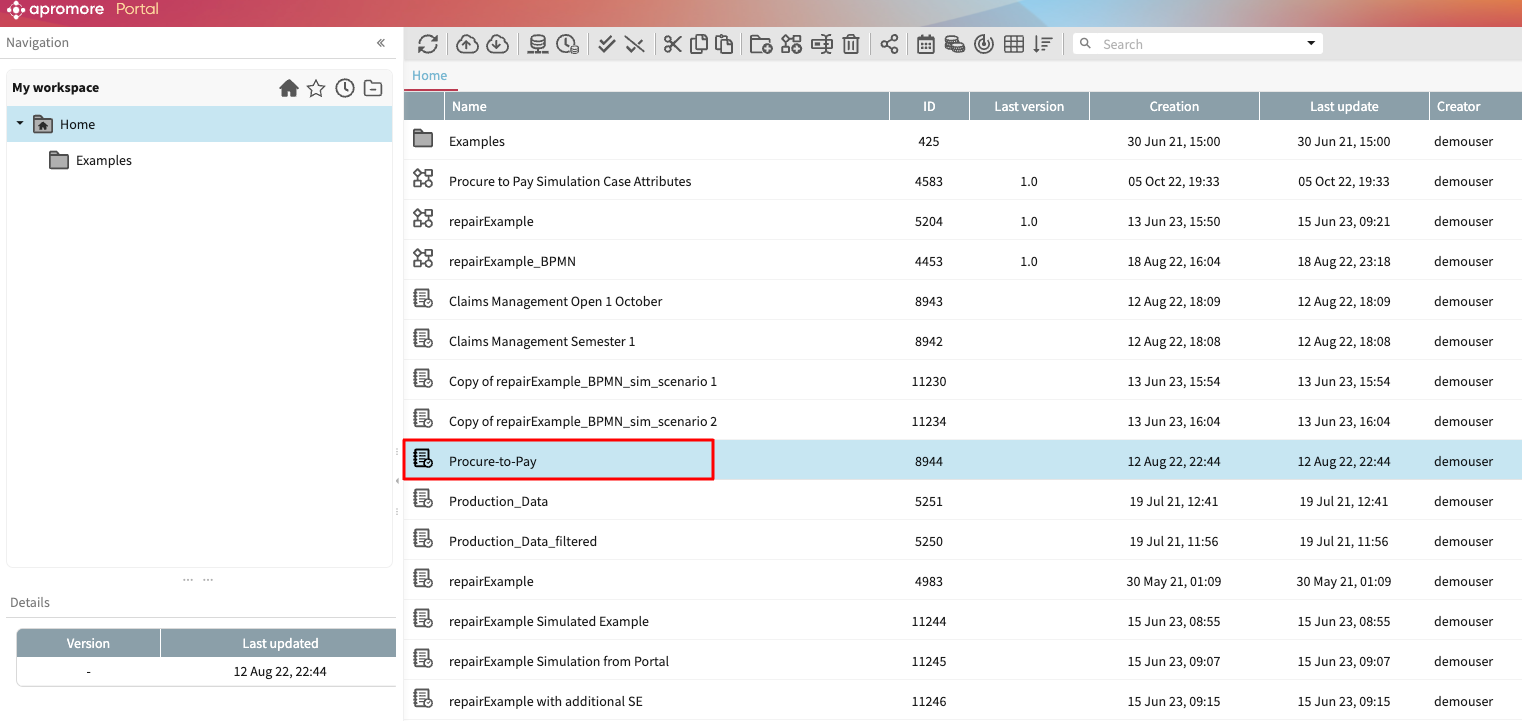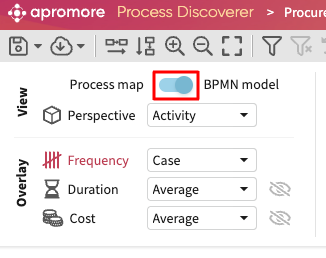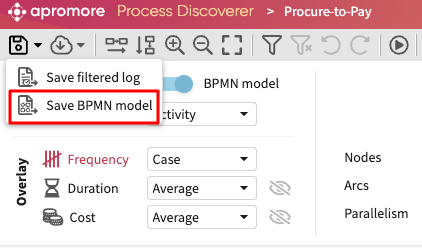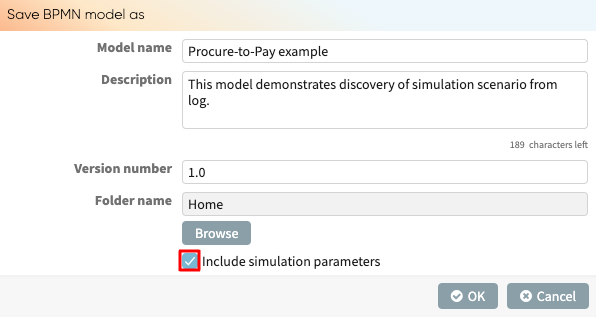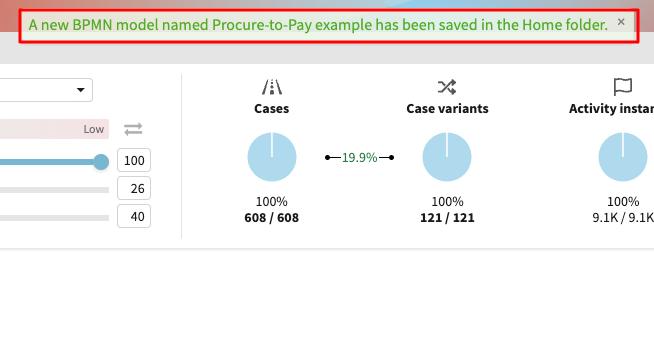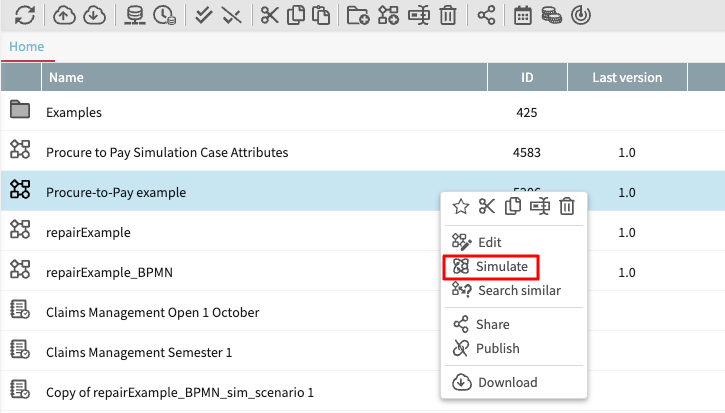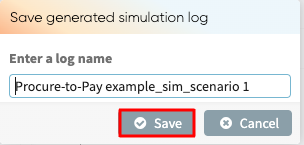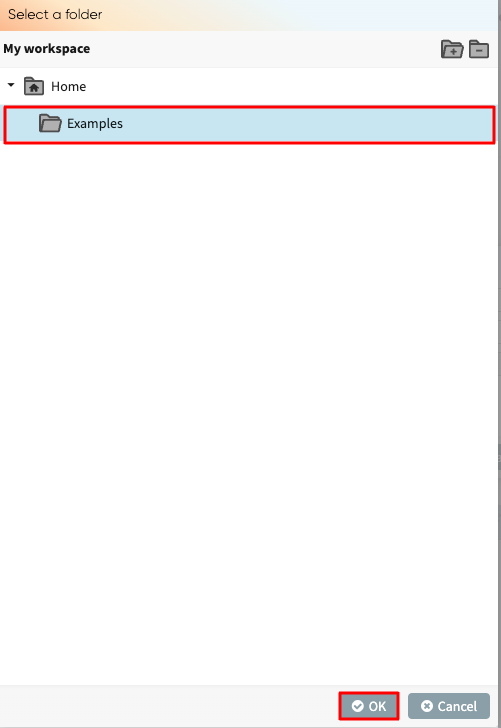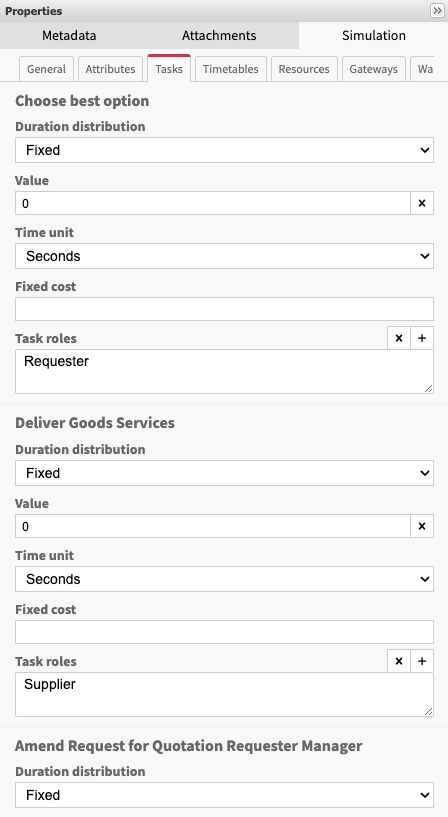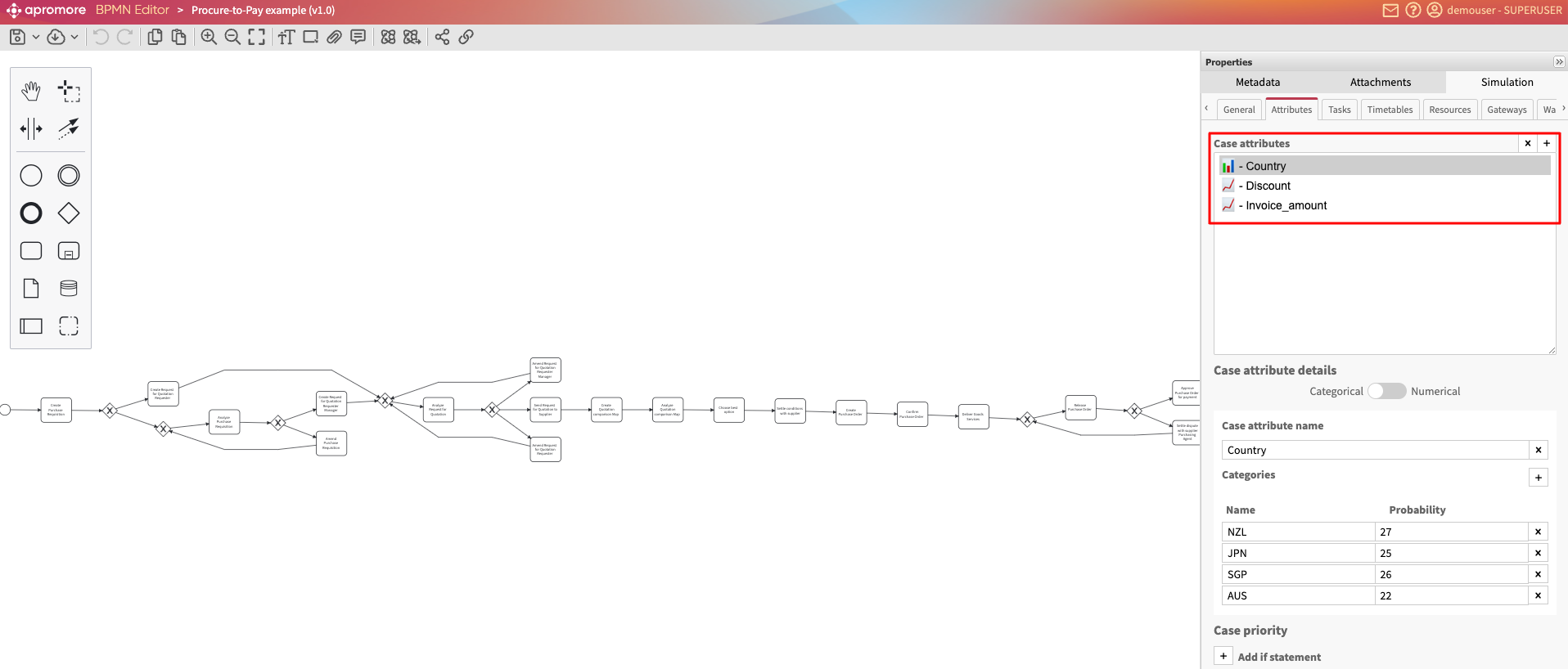Discover simulation scenario from log
We can automatically enhance a BPMN model with simulation parameters extracted from an event log. This feature reduces the time and increases the data accuracy needed to perform simulations. For example, many large businesses have more than 100 activities per process to analyze, so manually adding the simulation parameters will take a lot of time. We can extract the simulation parameters by selecting the option “Include simulation parameters” to obtain a model ready for simulation.
Open the log we would like to perform the simulation on in the Process discoverer.
Switch from the Process map to BPMN model using the slider in the Visualization settings tab.
Note
Depending on the complexity of the model, we can play around with the abstraction slider settings. The discovered model will be based on the current abstraction slider settings.
After applying all the necessary settings and filter(s), click the Save dropdown 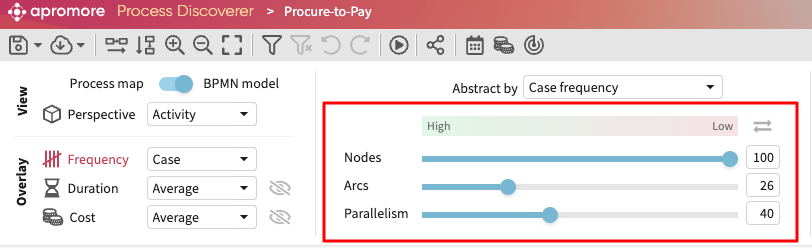 and click Save BPMN model.
and click Save BPMN model.
Enter the model’s name, description, and version number and tick the Include simulation parameters box. Click OK.
When “Include simulation parameters” is selected, the resulting BPMN will save the following parameters:
Start time of the simulation and number of cases: Same values as in the log.
Inter-arrival time between cases: Defines probability distribution based on how often a new case is created.
Case attributes: Captures all case attributes, their datatypes, and probability distribution. Note that only case attributes are discovered.
Duration of each task: Captures the duration of each activity with a probability distribution.
Timetables: If timetables have been defined on the log, the timetable is used.
Probabilities for each conditional flow stemming from a decision gateway.
Roles: Captures all roles, the number of full-time equivalent (FTE) resources per role, and the unit cost of each role if the cost center is defined in the log.
Assignment of roles to activities: Maps each role to the activity they performed in the log.
Note
When calculating the number of resources for a specific role, the simulation scenario uses the full-time equivalent (FTE) rather than simply counting the resources assigned to that role in the log.
To compute the number of full-time equivalent resources per role, Apromore uses the following approach:
For a given role, we sum the total time worked by all resources in that role. Then, we compare this total work time to the overall period covered by the log. This ratio tells us how many full-time employees would be needed to cover the work done. Since we cannot have a fraction of a worker, we round up to the nearest whole number.
Example:
There are three resources with the Purchasing Agent role. Together, these three resources performed six activity instances with durations of 25, 15, 35, 32.2, 35, and 37.8 minutes respectively. In total, the three Purchase Agents worked 25 + 15 + 35 + 32.2 + 35 + 37.8 = 180 minutes.
The log timeframe is from today at 10:00 to today at 12:00, which is 2 hours, or 120 minutes.
So the resources in this role performed 180 minutes of work in 120 of the available time.
Therefore we conclude there are 180/120 = 1.5 FTE-equivalent resources for this role. But since the number of resources must be an integer, we round it up to 2 FTE-equivalent resources.
The above is an example where 3 nominal resources in the log would result in 2 effective resources in the simulation scenario.
By default, the BPMN model is saved in the same working directory as the log file. We can also specify a folder by clicking Browse. Select the folder and click OK.
A notification showing the file was successfully saved pops up. The BPMN model is saved in the folder specified.
We can simulate the generated BPMN model. To simulate the discovered model, return to Apromore Portal, right-click the model, and click Simulate.
Enter the name of the simulated log. Click Save.
Discover probability distributions in simulation models
When a BPMN model is saved with simulation parameters, each activity in the model is assigned a probability distribution (normal, exponential, fixed, or uniform) depending on the distribution of activity durations in the event log.
Discover attributes and their probability distributions
When a BPMN model is saved with simulation parameters, the attributes of the event log are also saved in the simulation scenario.
For each case attribute, the simulation scenario will contain its data type (String, Integer, Real, Timestamp) and its probability distribution (normal, exponential, uniform, fixed).
In the screenshot below, “Country” is a categorical case attribute, and its probability distribution is as follows: NZL – 29%, JPN – 25%, SGP – 25%, and AUS – 22%.
Conversely, in the screenshot below, “Discount” is another discovered case attribute with Numerical datatype. It follows an exponential distribution with a mean of 89215.05.
Note
When a simulation model is discovered, only case attributes are included in the simulation scenario. Event attributes are not included in a discovered simulation model but can be added manually. To learn more about adding event attributes, see Attributes.