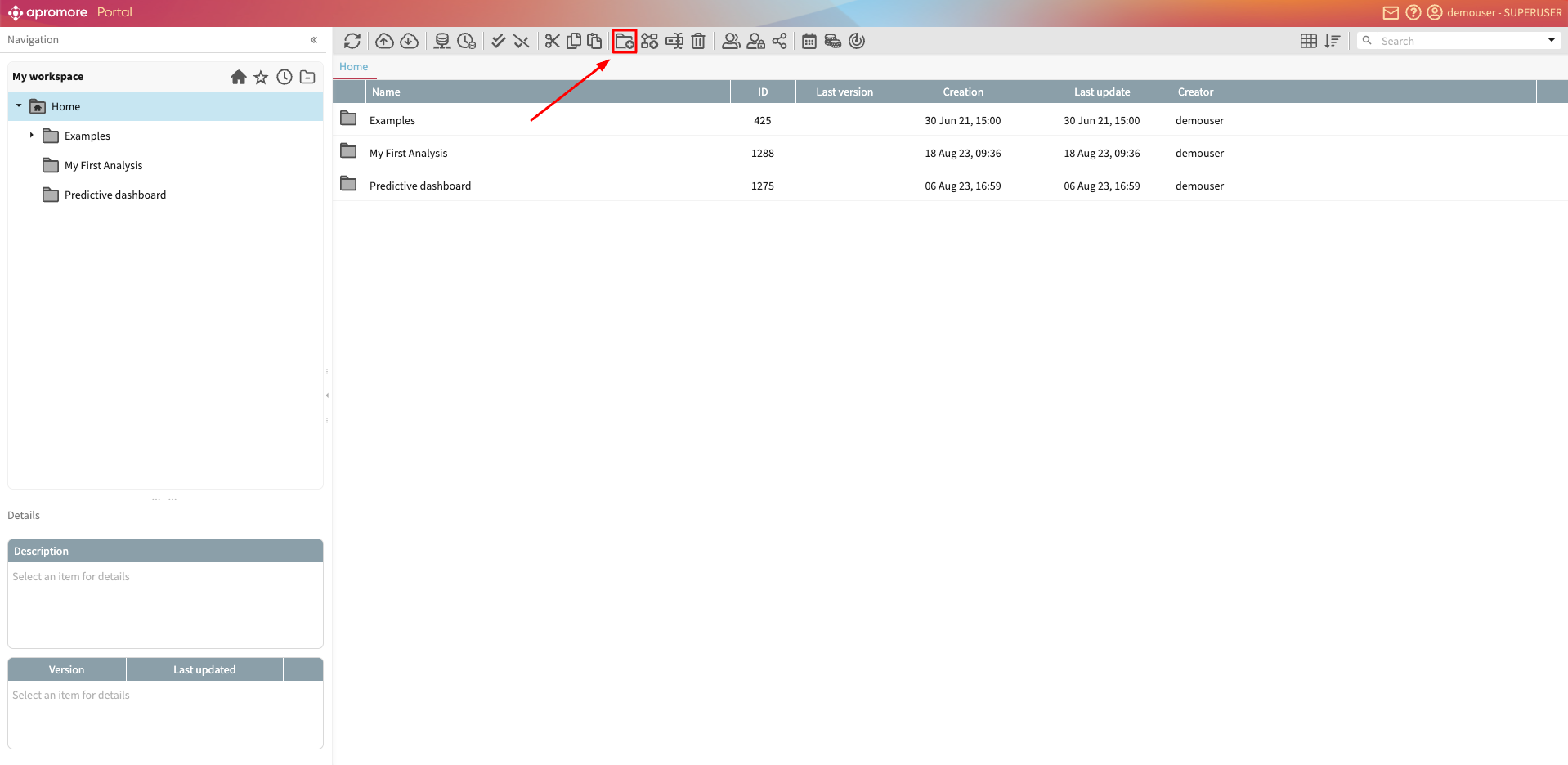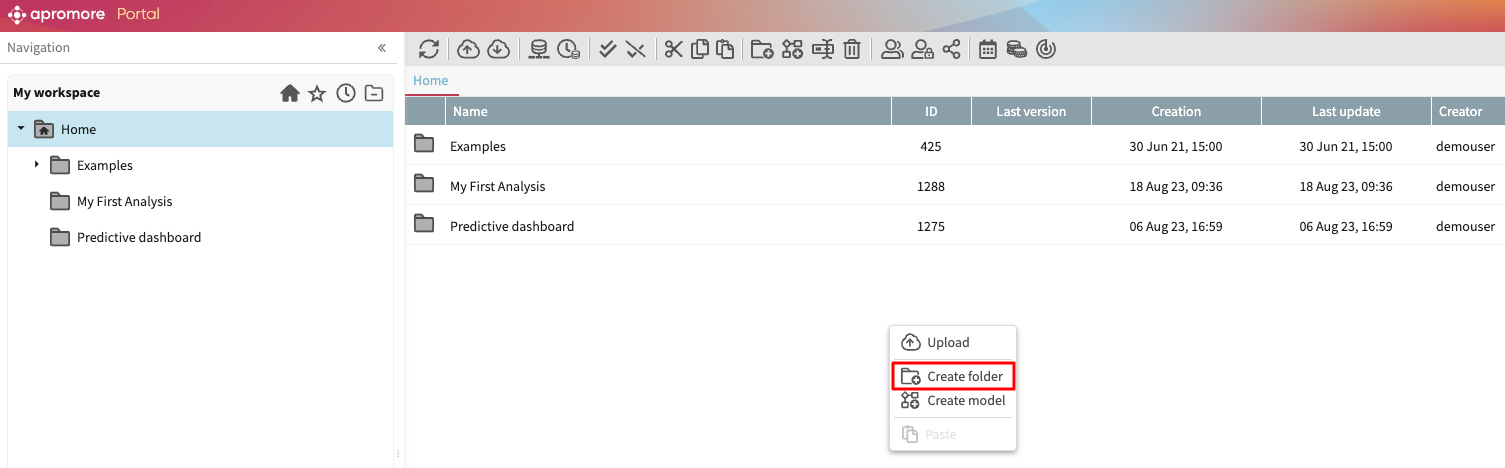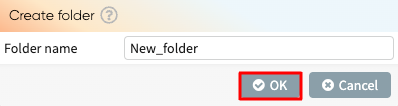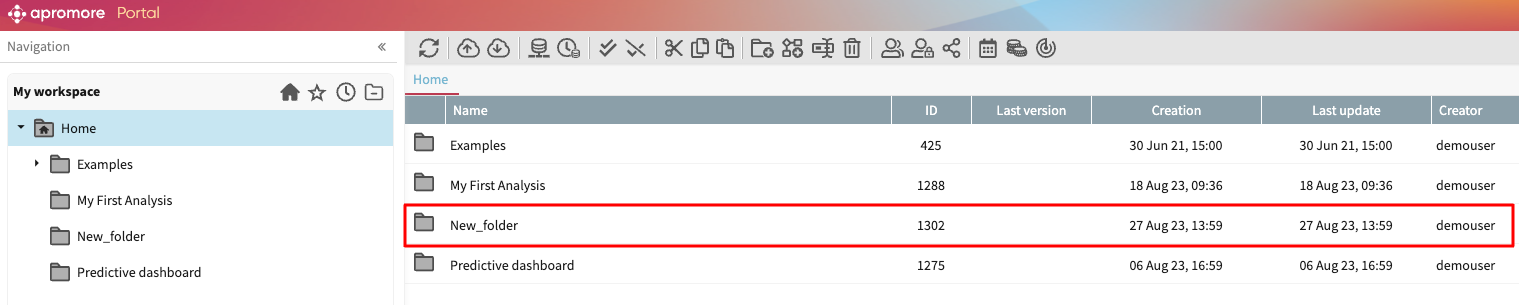Create dashboards
The New Dashboards enable us to create an overview of the performance of multiple processes, and to easily share these overviews with other users. The dashboard consists of widgets that display KPIs or metrics. Each widget may refer to a different event log. In this way, we can create a dashboard that presents relevant metrics across any number of event logs. To enable quick insights, we can also set the new dashboard as our landing page after logging in to Apromore.
Note
The New Dashboards is a beta feature. It is only available in test and trial servers.
To create the new dashboard, from Portal, click Dashboards LITE.
This opens the Lite Dashboard page with a list of new dashboards.
Note
The dashboards listed here are only the new dashboards. Classic dashboards are linked to an event log, so to view them, select the event log associated with the dashboard in Portal.
The new dashboard is an alternative to the old classic dashboards that users can create by first selecting a log in the workspace and creating a new dashboard from that log. Below are the key differences between the new and classic dashboards.
Entry Point
New Dashboard: All New Dashboards are listed on the Dashboards New page.
Classic Dashboard: A classic dashboard can only be accessed from the event log it was saved on.
Association with Event Log
New Dashboard: Data displayed can be sourced from any number of logs. Each widget in a New Dashboard can refer to up to five logs.
Classic Dashboard: Data displayed is perpetually tied to one or up to five event logs.
Landing Page Customization
New Dashboard: Can be set as the landing page.
Classic Dashboard: Cannot be set as the landing page.
Widgets
New Dashboard: Widgets are highly customizable and responsive. They can be easily resized and rearranged using a drag-and-drop interface.
Classic Dashboard: Customization is limited. Widgets remain static without responsive adjustments.
Save Method
New Dashboard: Changes to New Dashboards are saved automatically.
Classic Dashboard: Changes to classic dashboards must be manually saved.
Sharing via URL
New Dashboard: URLs of the dashboard can be copied and shared with other users subject to authentication.
Classic Dashboard: URLs of the dashboard cannot be used by other users.
Note
The new and classic dashboards are entirely separate, and it is not possible to convert a New Dashboard to a classic dashboard and vice versa.
To create a new dashboard, click Add new.
Enter the name of the dashboard and optionally, a description. Click Create.
This displays the empty dashboard. We can edit the dashboards to add various dashboard widgets. To edit a dashboard, click Edit.
This displays the dashboard in edit mode: a blank canvas organized into a grid of cells. Each row contains 12 cells. We can add widgets onto these cells to construct our custom dashboard view.
To add a widget click Add widget.
We can add four types of widgets in a new dashboard. They are:
KPI/Metric
Chart
Shortcut/Link
Text